Mastering the Chat Menu: Your Comprehensive Guide to the Conversation Sidebar
Mastering the Chat Menu: Your Comprehensive Guide to the Conversation Sidebar
Welcome to this comprehensive tutorial on the Chat Menu's Conversation Sidebar! This powerful feature is designed to give you complete control over all your customer interactions. Whether you're sending messages, managing enquiries, or filtering through past conversations, the Conversation Sidebar makes it easy to stay connected and organized.
In this guide, we'll walk you through every aspect of the sidebar, from understanding your conversation metrics to utilizing advanced search and filter options, and performing various actions like sending messages, assigning leads, and archiving contacts. Let's dive in!
Understanding Your Conversation Overview
The Chat Menu's inbox provides a quick snapshot of your conversation landscape:
Total Enquiries
At the top left of the "chat inbox," you can see the total number of "enquiries." This count includes both incoming and outgoing conversations, giving you an immediate overview of your communication volume.
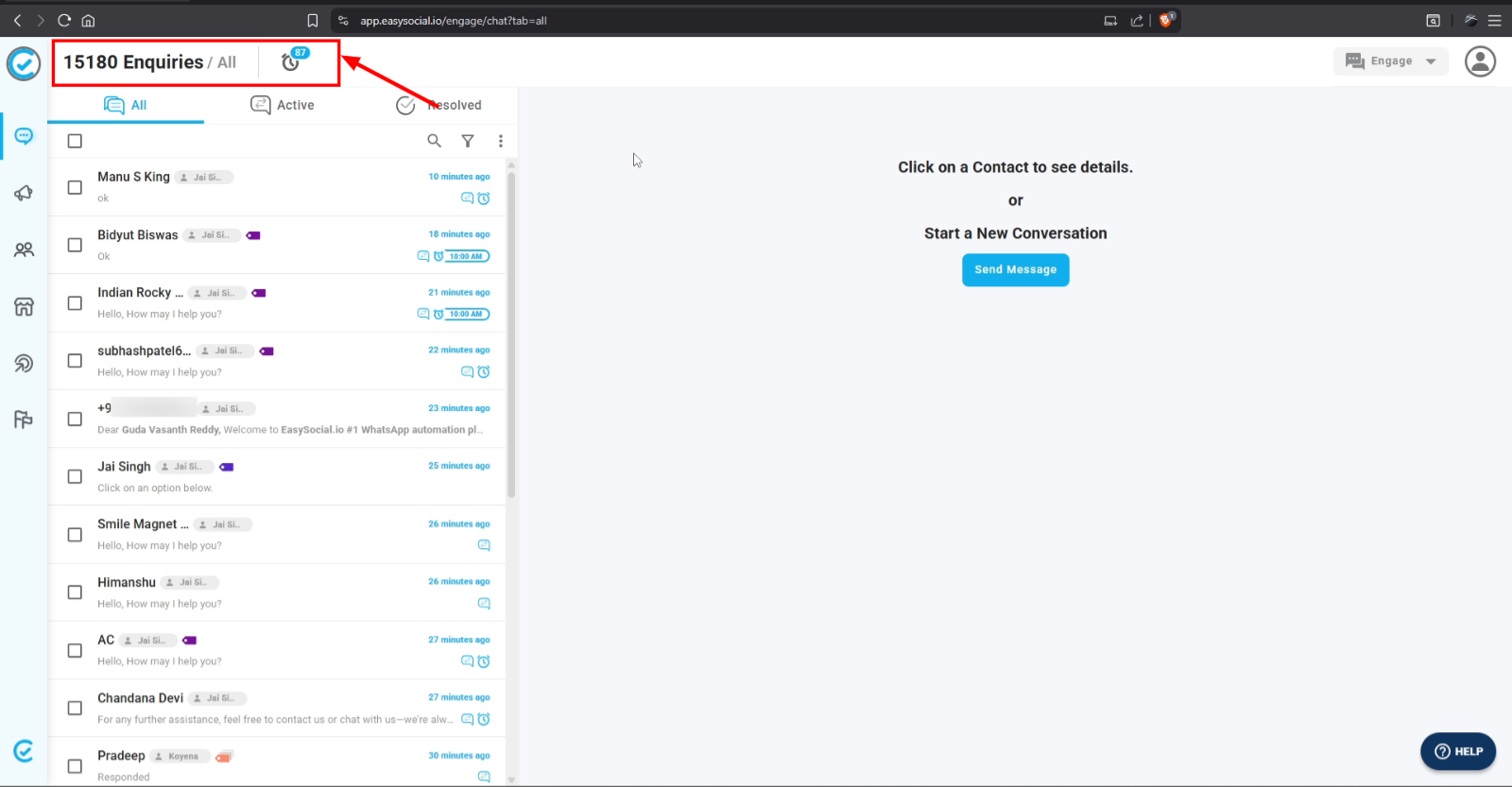
Follow-Ups Overview
To the right of ‘Enquiries,’ you’ll see a clock icon that represents "follow-ups." When clicked, it lists all upcoming follow-ups scheduled with your enquiries. This helps you keep track of future engagements. (For a more detailed understanding of follow-ups, please refer to our dedicated video on the topic.)
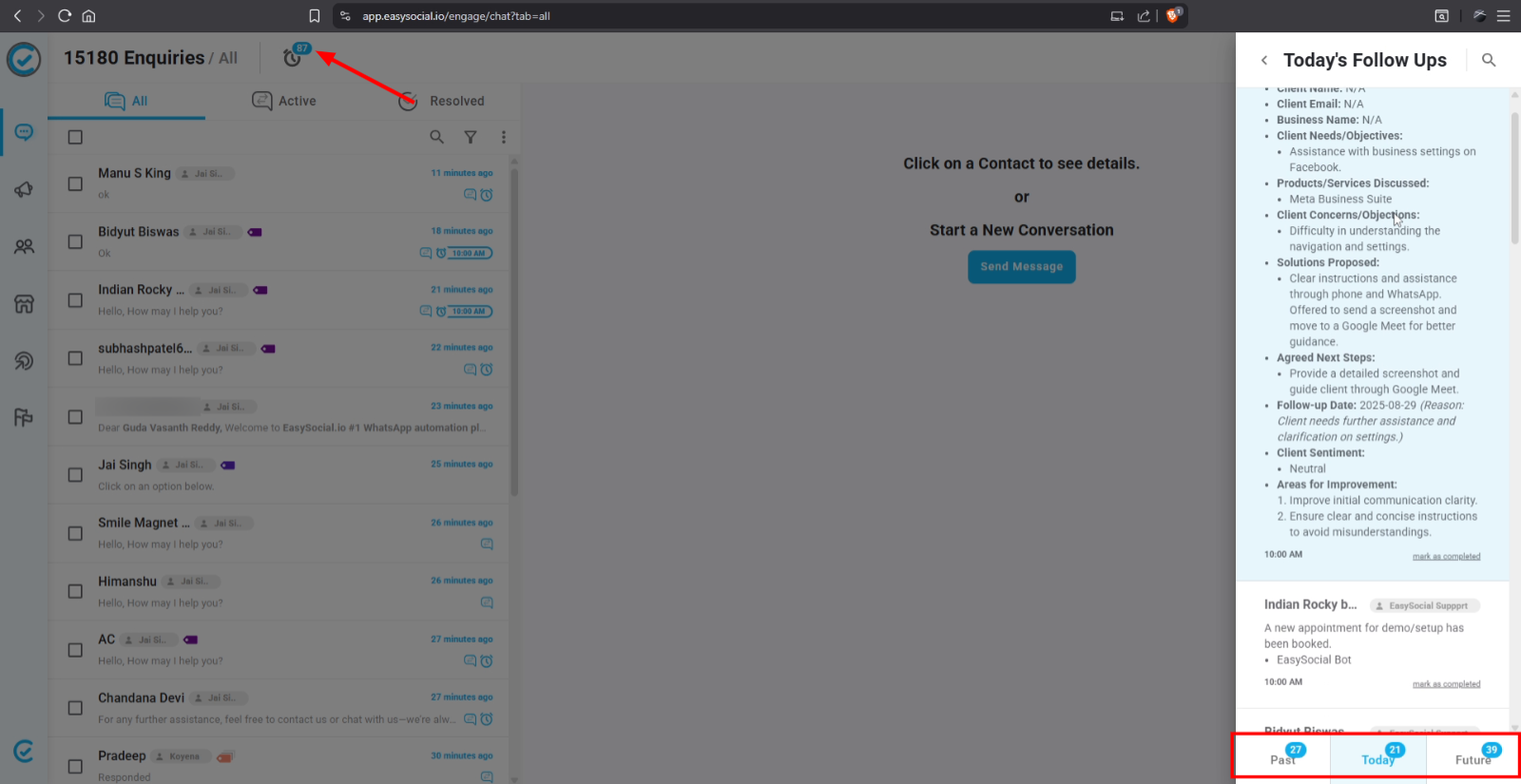
Exploring Conversation Tabs: All, Active, and Resolved
Below the 'Enquiries' count, you'll find three essential tabs that help categorize your interactions:
The 'All' Tab
The first tab is ‘All,’ which displays every contact that has interacted with your business. This includes conversations initiated through a chatbot or directly with a human agent, providing a complete historical record.
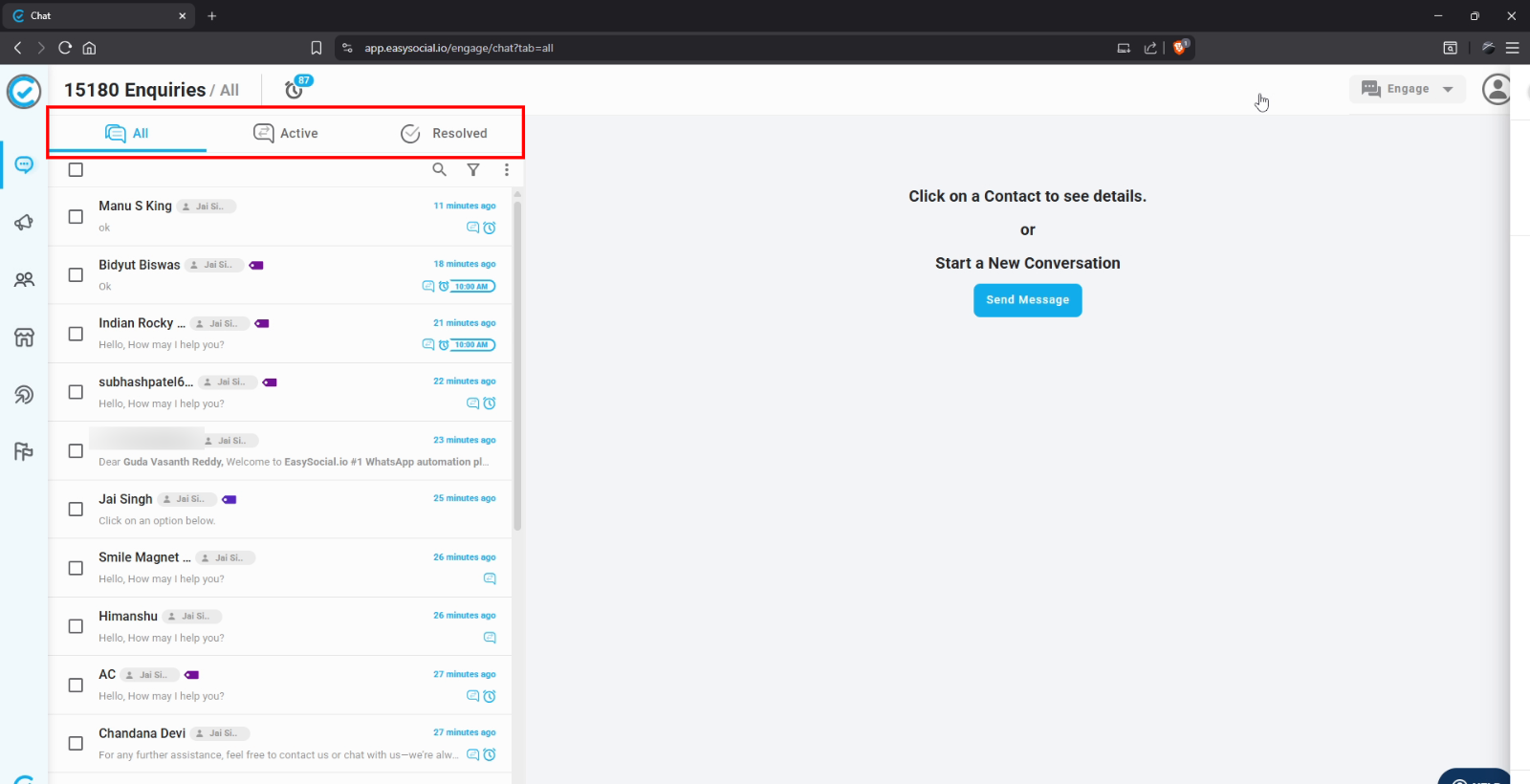
The 'Active' Tab
The ‘Active’ tab automatically populates when a conversation with a human agent begins. Leads in this tab are considered unresolved, and the primary goal for your agents is to address and resolve these conversations efficiently.
The 'Resolved' Tab
The ‘Resolved’ tab contains all leads whose queries have been successfully addressed and closed. Once a conversation is marked as ‘Resolved,’ the lead automatically moves into this tab, indicating completion.
Anatomy of a Chat Entry
Each entry in your conversation sidebar provides key information about the lead and their chat status:
Lead Name and Assigned Team Member
For each chat, you’ll see the lead’s name along with an icon indicating the team member currently assigned to that lead.
Tag Indication
If a specific tag has been added to a lead for better categorization or context, you will see a tag indication displayed in front of the lead's name.
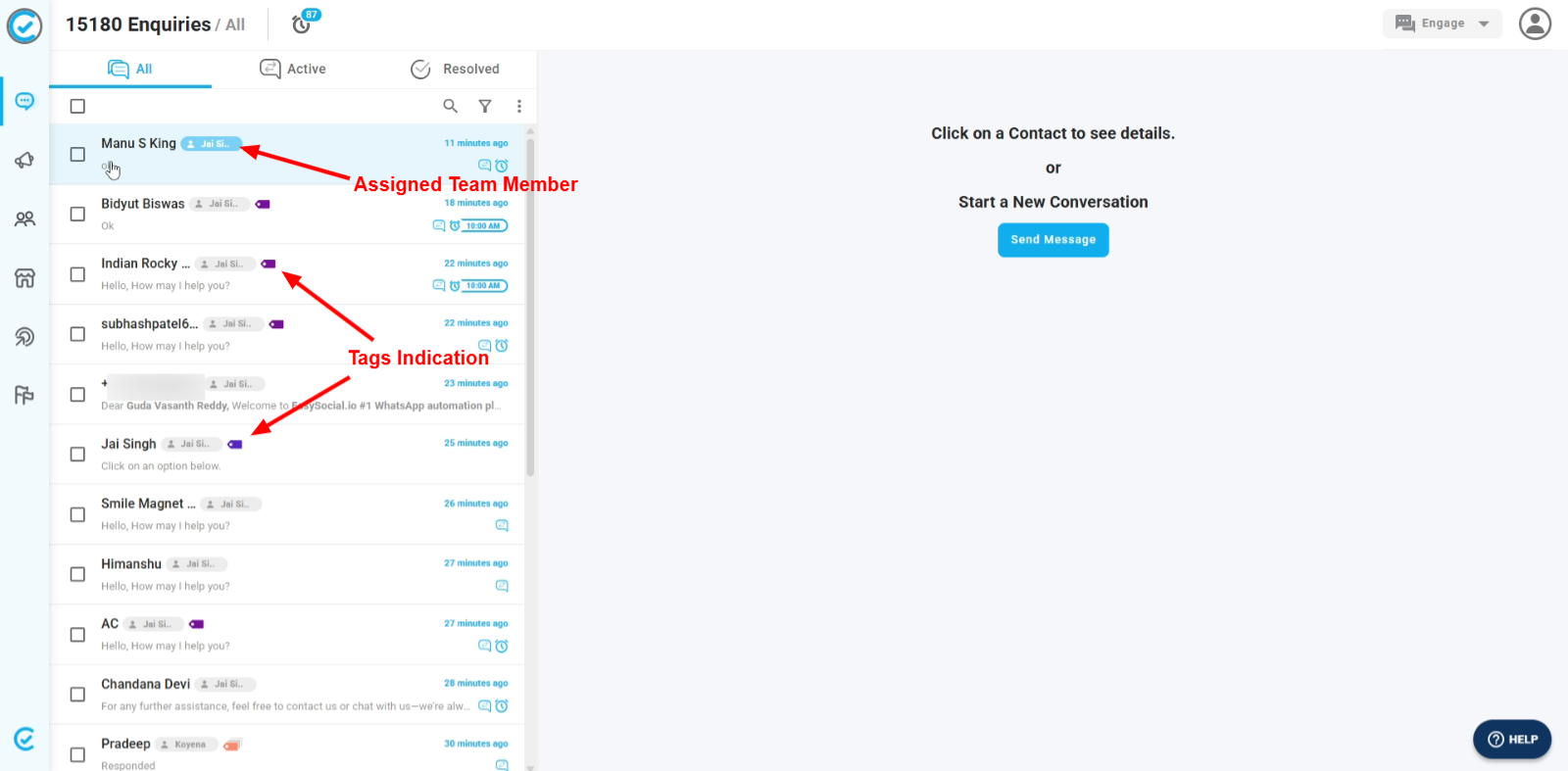
Last Message Timestamp
On the far right of the lead's name, you can view the timestamp of their last message. This helps you track recent activity and prioritize timely follow-ups.
Active Conversation Indicator
Some leads will show a blue active icon to the right of their name. This signifies that the conversation is currently active and should be treated as a priority.
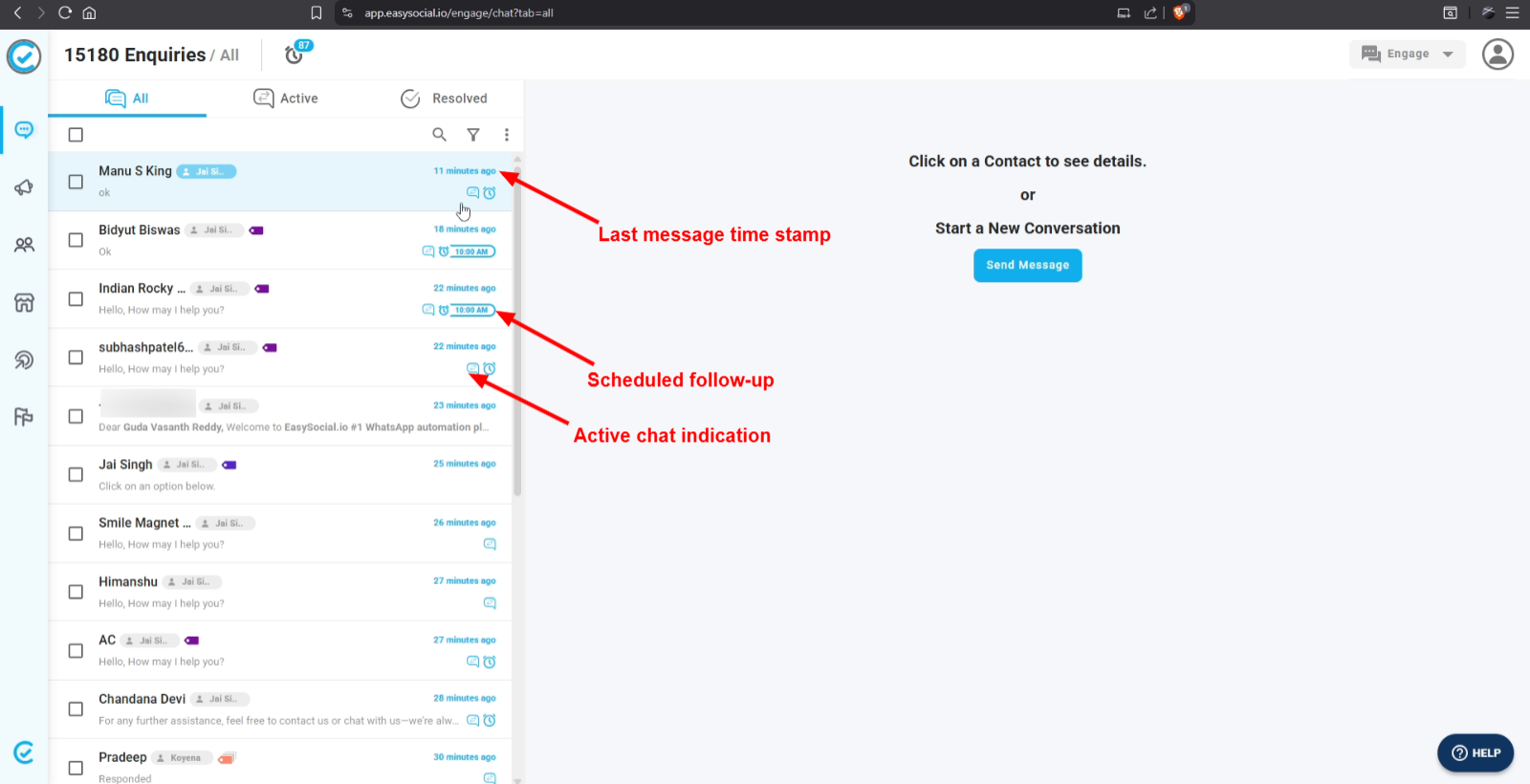
Individual Follow-Up Status
Beside the lead’s name, you’ll also see a clock icon, similar to the main follow-up icon. This specific icon indicates a follow-up scheduled for that individual lead on a future day. If the icon appears orange, it means the follow-up was scheduled in the past and has been missed.
Current Day Follow-Up
For some leads, you may also see a specific time displayed next to the clock icon. This indicates that the follow-up for this lead is scheduled for the current date.
Powerful Search and Filter Options
Efficiently find and organize your conversations using the robust search and filter tools:
Utilizing the Search Bar
Just below the ‘Resolved’ tab, you’ll find a versatile search bar. This allows you to look up conversations based on various criteria.
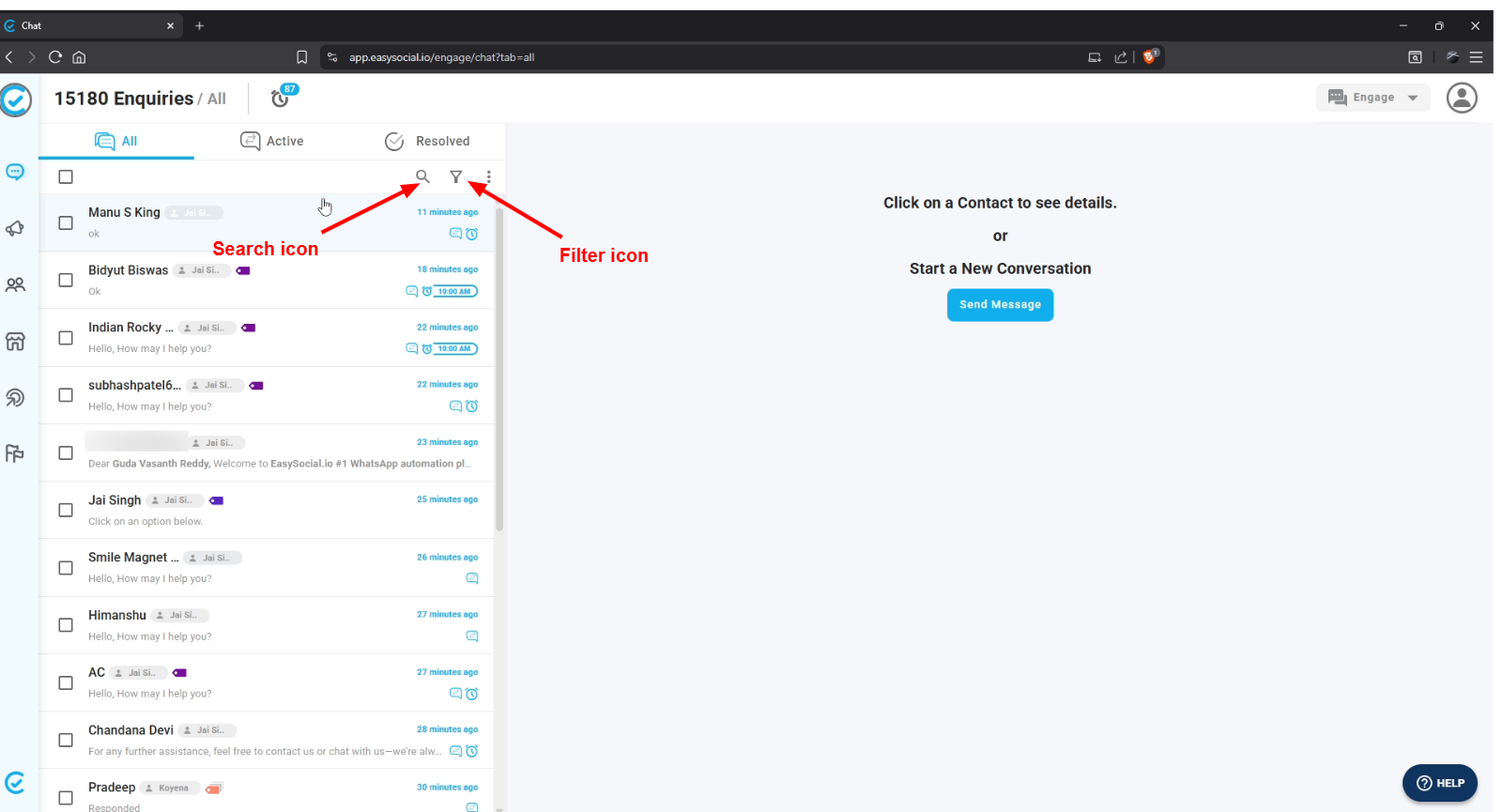
Search Unread Chats
To quickly view all unread chats, simply select ‘Unread’ from the available search options.
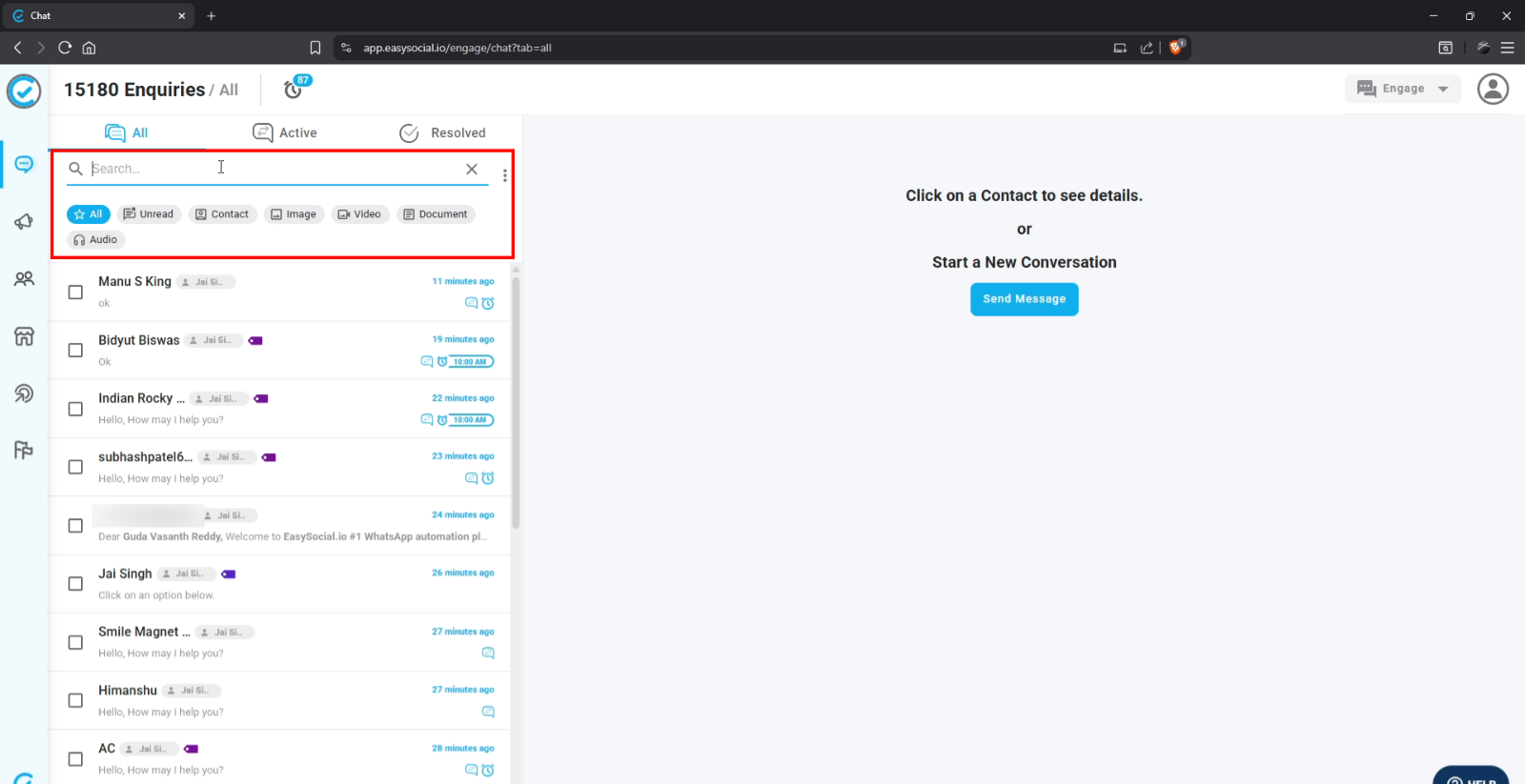
Search by Contact
To find a specific contact, select the ‘Contact’ option and then type the contact’s name in the search bar.
Search for Media
Similarly, you can search for specific content within chats, such as images, documents, and audio files, using the respective search options.
Advanced Filtering with the Filter Option
To the right of the search icon, you’ll find the powerful filter option. This enables you to filter leads based on different parameters, allowing for highly specific views of your conversations. You can even create custom filters by adding custom attributes (also known as "lead data fields" in easysocial) based on your business requirements.

Productivity Filter
We’ve also introduced a new feature called the Productivity Filter. This filter allows you to organize leads based on different statuses, enhancing your team's efficiency.
Filter by Date Range and Sort Order
If you want to filter leads who have contacted you within a specific period, simply select the desired date range. You can also sort leads in descending order to view the oldest leads first, or in ascending order to see the most recent ones on top.
Filter 'Never Engaged' Leads
By selecting the ‘Never Engaged’ option, you can easily view all leads who have never interacted with a human agent for the selected date range.
Filter 'Unresolved' Leads
Similarly, to check for unresolved leads, select the ‘Unresolved’ option. This will filter and display all leads that remained unresolved within your chosen date range.
Filter 'Unread' Leads by Date Range
In the same way, you can filter unread leads for a selected date range by choosing the "Unread" option within the filter settings.
Engaging and Managing Your Leads
The conversation sidebar isn't just for viewing; it's your hub for taking action:
Sending Messages to Contacts
You can send a message to a contact in two primary ways: by clicking the three-dots menu next to a lead and selecting the ‘Send Message’ option, or by using the ‘Send Message’ button on the right side of the screen. You can either type the contact number directly or search for the contact's name using the search icon.
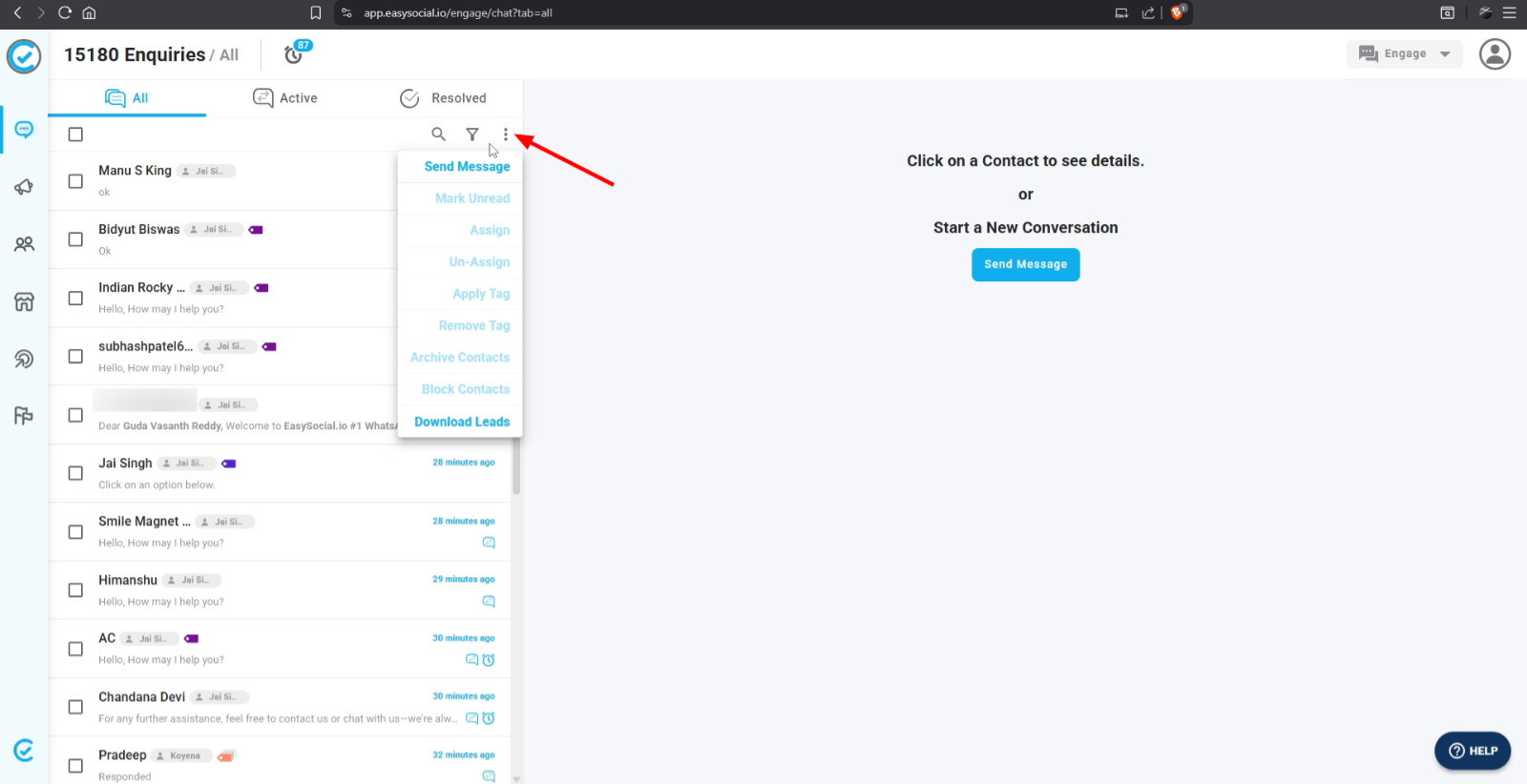
Select or Create a Template
Once you initiate a message, you can select from your pre-approved templates or click on ‘Create New Template’ to compose a new one.
Automatic Resend Toggle
You will see a toggle option to automatically resend the message in case it fails to deliver. For marketing messages, it's highly advised to switch this toggle on to ensure delivery.
Send Instantly or Schedule for Later
From here, you have two options: you can either send the message instantly, or schedule it for later. To schedule, click on the arrow right next to the "save and send" button. With the 'Schedule send' option, you can precisely select the date and time when you want the message to be sent.
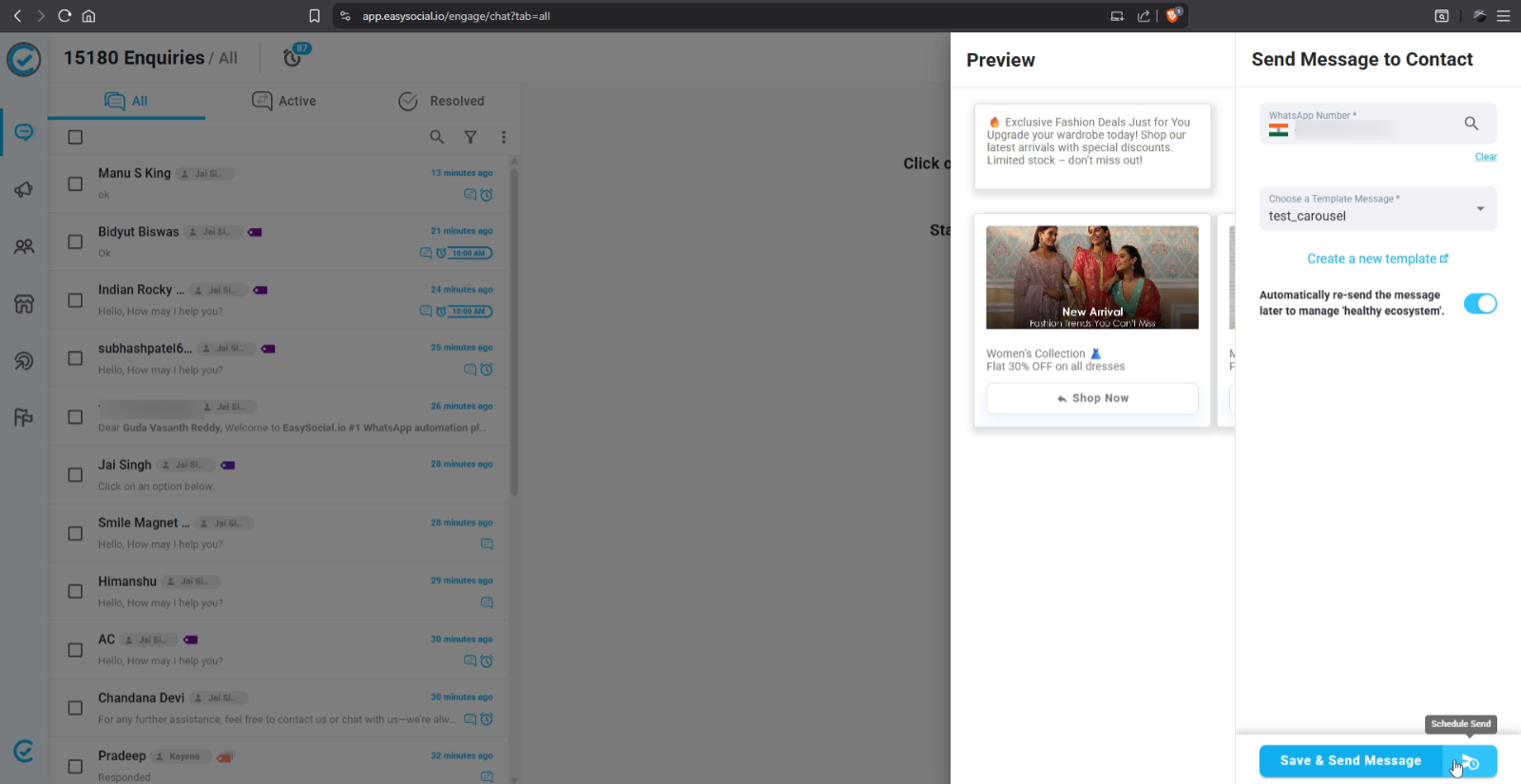
Bulk Message Sending
To send a message to specific leads simultaneously, simply select them using the checkbox next to their names, then choose the "template message" you want to send from the actions menu.
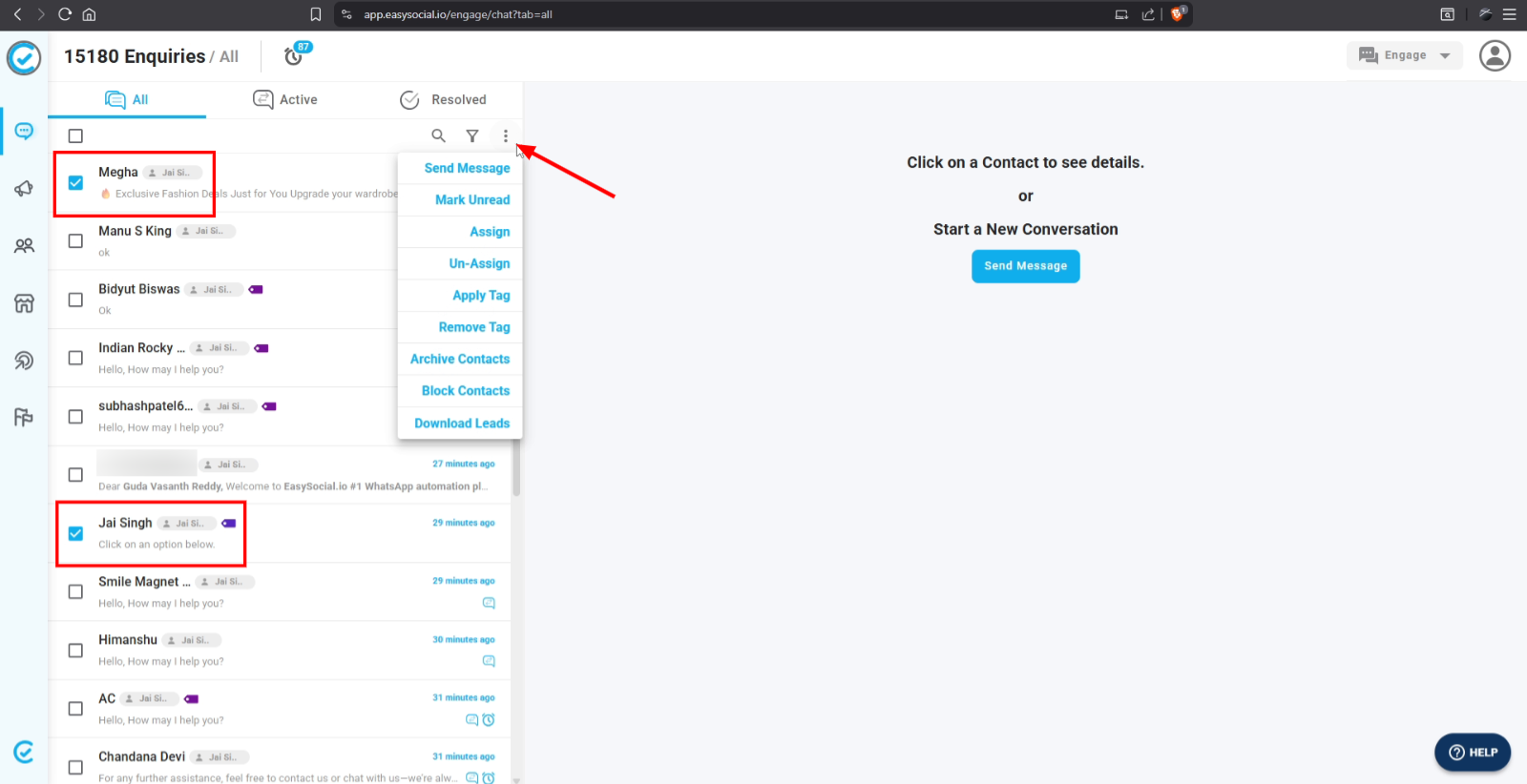
Organizing and Prioritizing Conversations
The sidebar allows for various organizational actions:
Mark as Unread
If you wish to revisit a chat later and ensure it doesn't get missed, you can select the checkbox on the left of that lead and, from the three-dot menu, select the option "Mark as Unread."
Assigning a Lead to a Team Member
To assign a contact to a specific team member, select the contact, click on the three dots menu, and choose ‘Assign Lead.’ You can then either select the team member directly from the list or search for them using the search icon.
Unassigning a Lead
To unassign a lead from a team member, select the lead, then click on the three-dot menu and select "Unassign Lead."
Adding Tags to a Lead
You can add a tag to a lead for better identification and categorization. Select the lead using the checkbox, click on the three-dot menu, and choose ‘Add Tag.’ A list of available tags will appear—select the desired tag and click ‘Apply.’
Removing Tags from a Lead
Similarly, to remove a tag, select the leads, open the three-dot menu, and choose ‘Remove Tag.’ From the list of tags, select the one you want to remove.
Archiving and Blocking Contacts
Sometimes you need to manage your visible contacts or block unwanted communication:
Archiving a Contact
In a scenario where you don't want to see a specific lead in your main chat section, you can simply mark the lead as "Archive." Select the checkbox of the contact and, from the three-dot menu, select "Archive contact." The contact can still message you, but they will be temporarily hidden until they message you next time.
Restoring Archived Chats
You may even restore this chat manually from the "Contacts" menu if you need to access it before the contact messages again.
Blocking a Contact
To block a lead that sends unacceptable or spam messages, simply select the contact by clicking the checkbox and choose the "Block Contact" option from the three-dot menu. This will prevent further communication from them.
Downloading Lead Data
For reporting or external analysis, you can download lead information:
Initiating a Download
If you want to download the data for leads that have contacted you, go to the three-dot menu, select ‘Download Leads,’ and choose the specific date range for which you want the data.
Accessing Downloaded Leads
To access the downloaded leads, navigate to "My Downloads" under the "Profile" section at the top right of your screen. Please note that the date range selected will download leads created within that duration, not just those who messaged in that specific period.
Conclusion
The Chat Menu's Conversation Sidebar is an indispensable tool for efficient customer communication and lead management. By mastering its features—from understanding conversation states and using powerful search filters to performing advanced actions like messaging, assigning, and archiving—you can significantly enhance your team's productivity and ensure every customer interaction is handled effectively.
Stay tuned for our next video, where we will dive into the conversation window in more detail. Thanks for following along!