Use WhatsApp Business number with WhatsApp API on EasySocial - Coexistence
WhatsApp Coexistence Setup Guide for EasySocial
This guide walks you through the complete process of connecting your WhatsApp Business Account (WABA) with EasySocial using Meta’s WhatsApp Coexistence feature.
Note: Proceeding with the coexistence setup comes with several limitations. Please read all the points carefully before continuing:
| Features via API (easysocial) | Status |
| Group Chats | Not supported Group chats will not be synchronized. |
| Disappearing messages | Not supported. |
| View once message | Not supported. |
| Live Location message | Not supported. |
| Broadcast Lists | Not supported. |
| Voice and Video calls | Not supported. |
| Business tools (eg. catalog, orders, status) | Not Supported |
| Messaging tools (eg. marketing messages, greeting message, away message, quick replies, labels) | Not Supported |
| Business profile (eg. business name, address, website) | Not Supported |
| Channels | Not Supported |
| Message broadcast via api | Supported |
| ChatBot | Supported |
| Sequential Messaging | Supported |
| Integrations ( AI integrations, Shopify, WooCommerce) | Supported |
If you still wish to proceed with the setup despite these limitations, please follow the steps below.
This WhatsApp Business and API feature is designed for small businesses that want to continue using the WhatsApp Business App while also leveraging the API to send messages programmatically.
Setup process
With this setup, you can:
- Continue using the WhatsApp Business App as usual, and
- Manage the same WhatsApp number from EasySocial for automation, broadcast campaigns, CRM, and analytics.
Step 1: Connecting EasySocial with Facebook
- When you initiate the connection from EasySocial:
On the EasySocial setup screen, select “I wish to use a phone number, which is logged into WhatsApp mobile app or WhatsApp Business App.”
Then check the box confirming you can receive OTP and click “Login with Facebook” to begin the connection process.
This step ensures that EasySocial can communicate securely with your Meta Business Account.
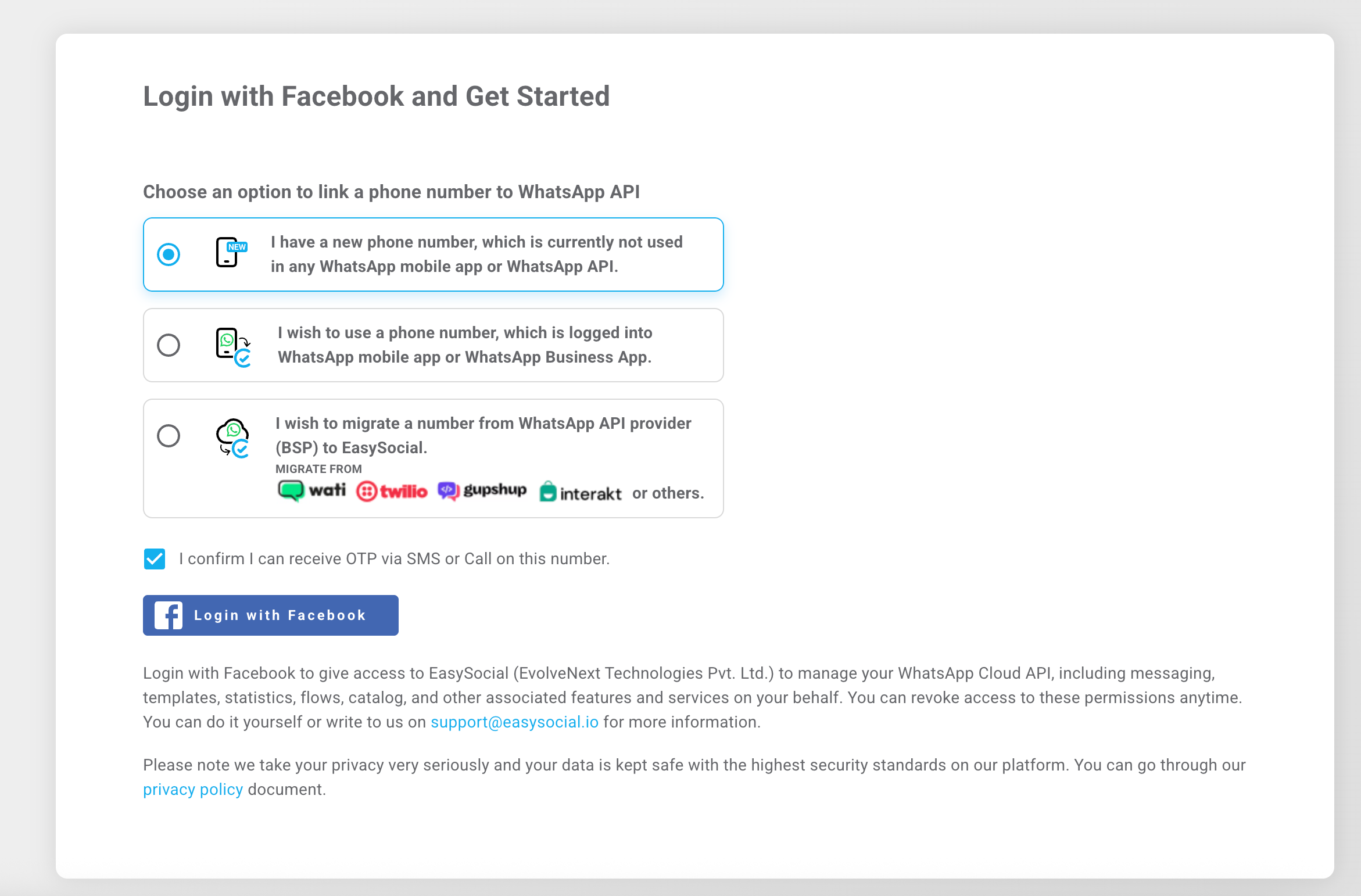
I wish to use whatsapp business numbeer simulate with whatsapp api (co existance)
Step 2: Login your Facebook
- A new window will appear asking you to log in with your Facebook account.
- Log in using the Facebook account linked to your WhatsApp Business Account. Facebook will prompt: “Continue as [Your profile name].”
- Verify that this is the correct profile.
- Click Continue to proceed.
This step authenticates your identity and confirms that you have admin access to the associated business assets.
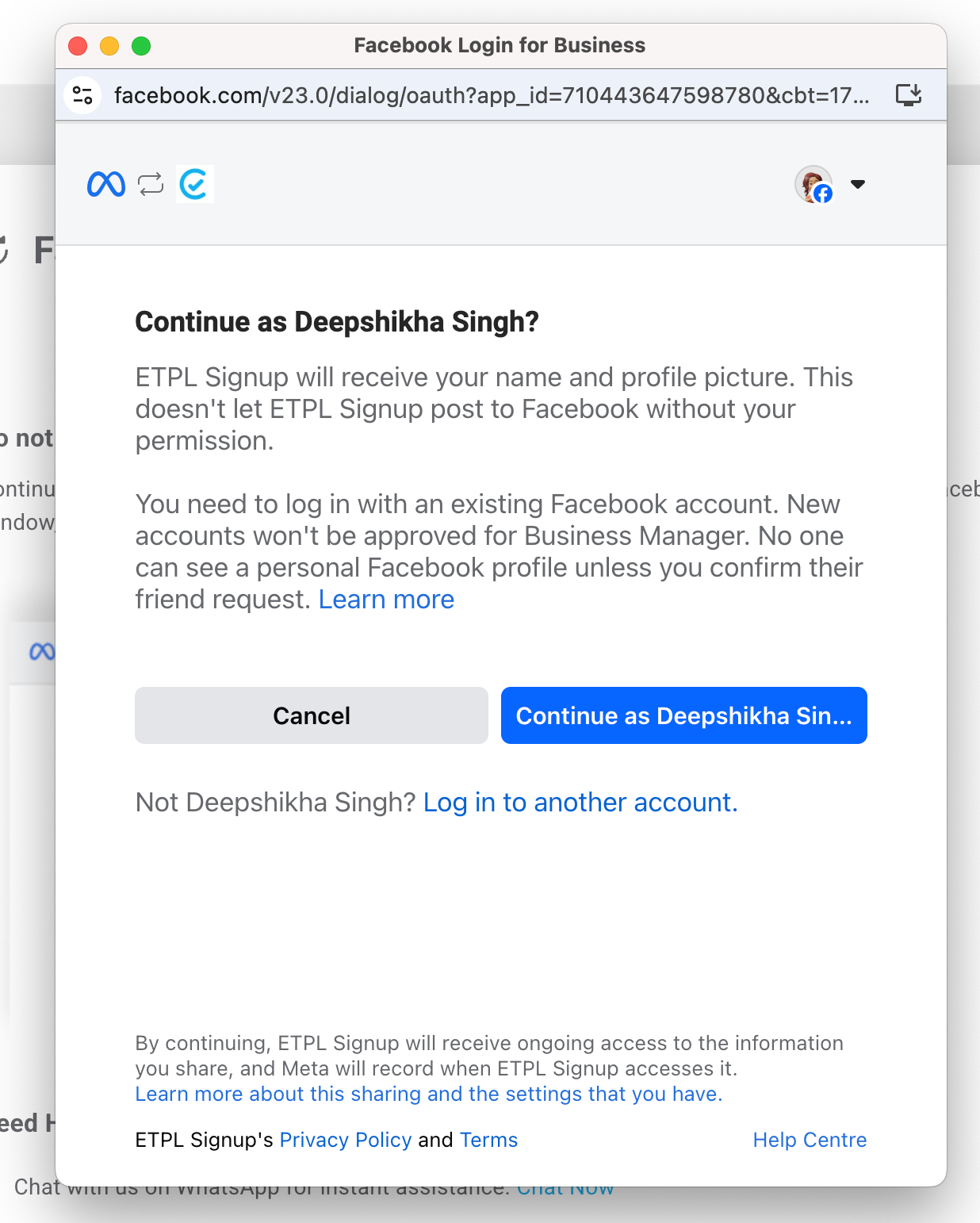
Step 3: Authorize EasySocial Access
In the next step, you’ll see the different permissions and actions that EasySocial will be able to perform once your Facebook account is connected.
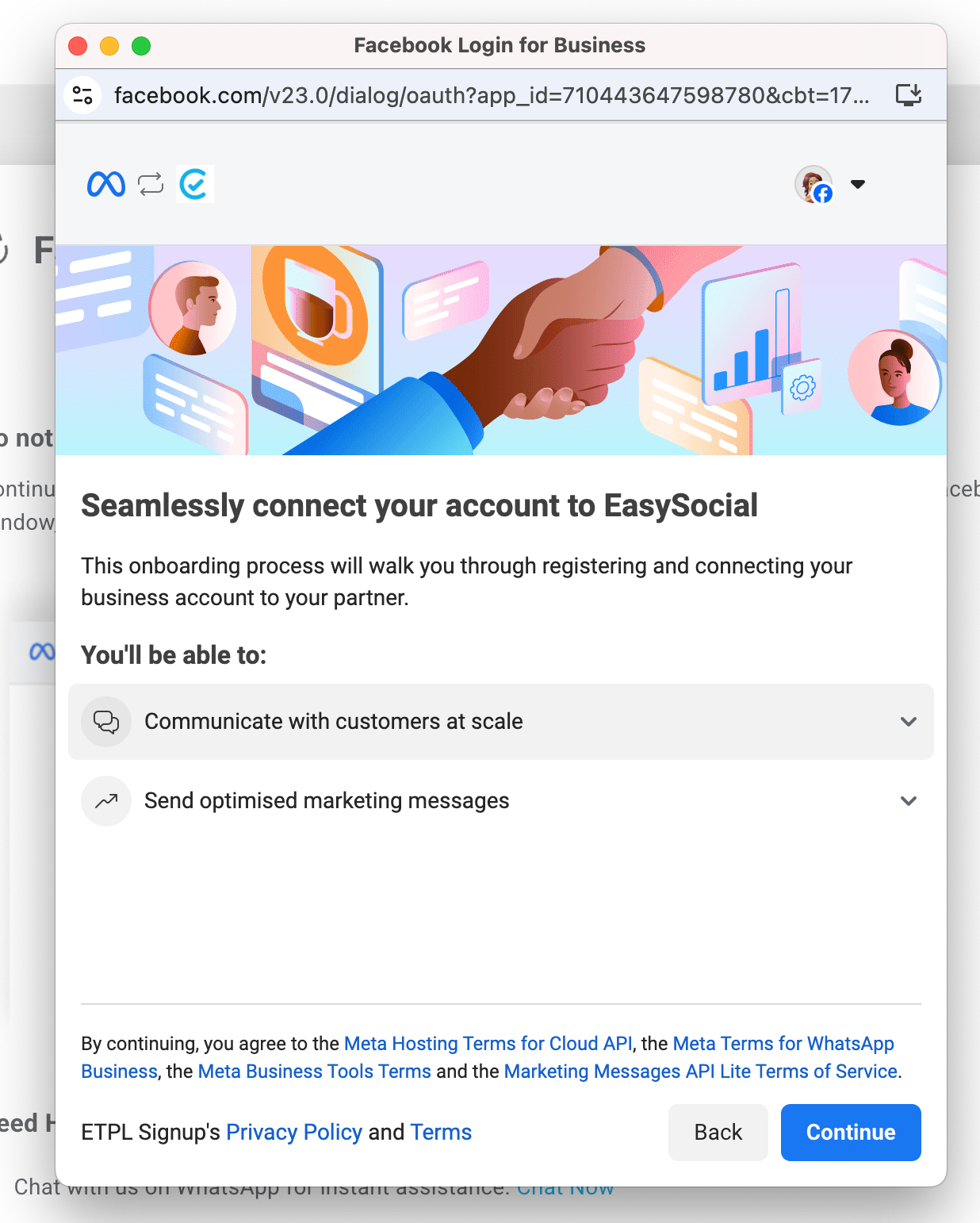
Step 4: Select Your Business Portfolio
From the list of available business portfolios, choose the one you want to connect with EasySocial.
Click Next once selected.
If you manage multiple accounts, verify the business name and ID to avoid confusion.
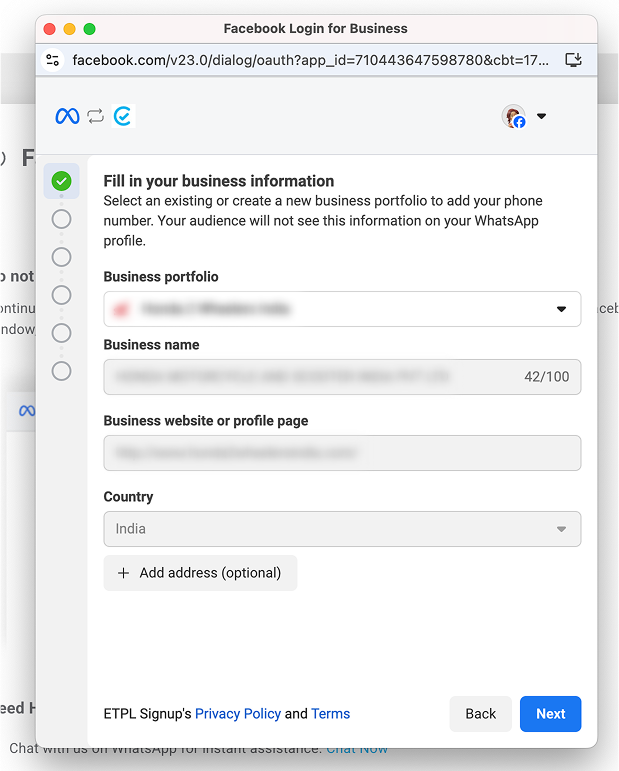
Step 5: Choose Connection Type
In the next step, you’ll see two options — one to connect your existing WhatsApp Business App and another to use a new phone number.
Select “Connect your existing WhatsApp Business App” and click Next.
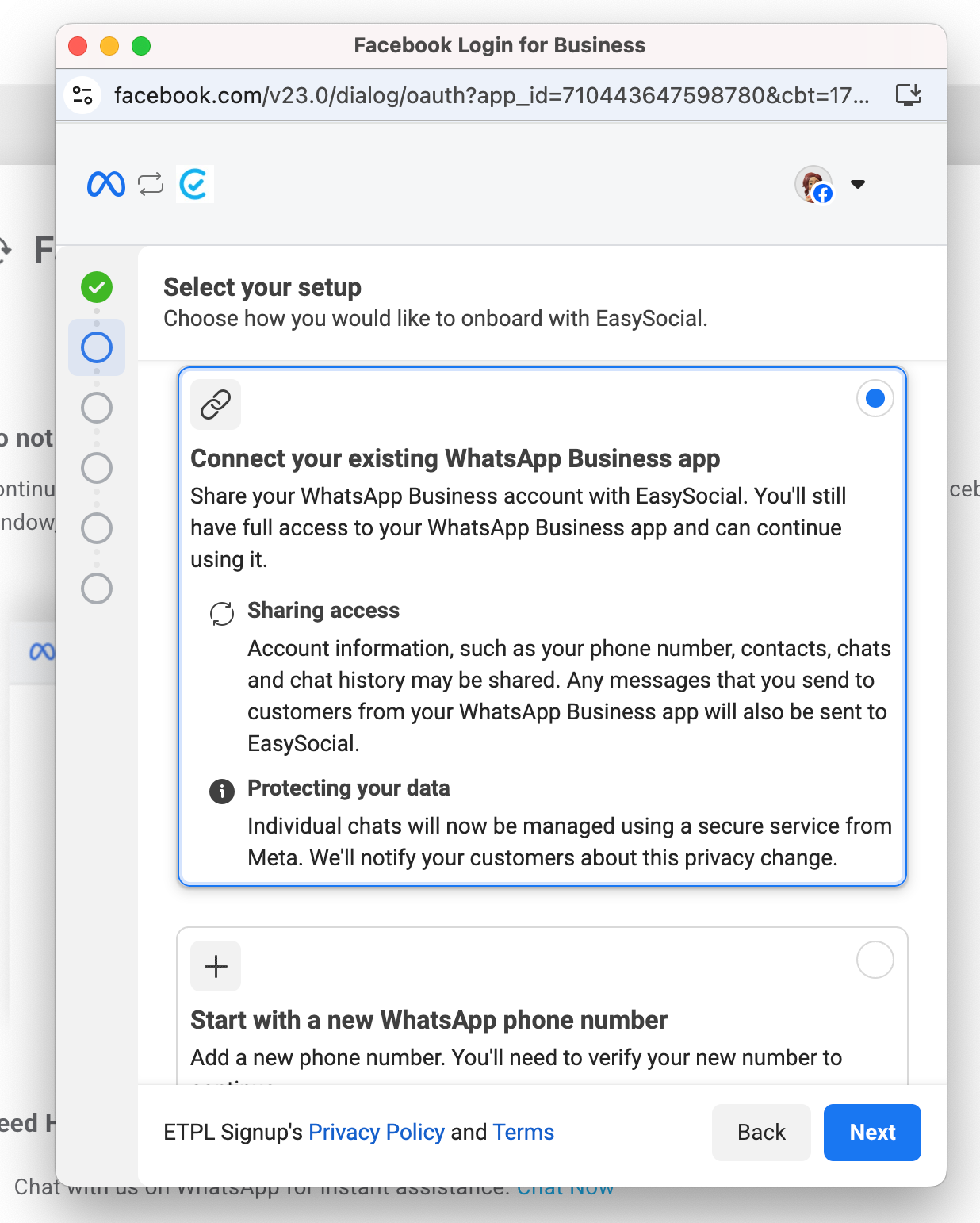
Step 6: Add Your Business Phone Number
Enter the phone number associated with your WhatsApp Business Account.
Select the appropriate country code and type in your number.
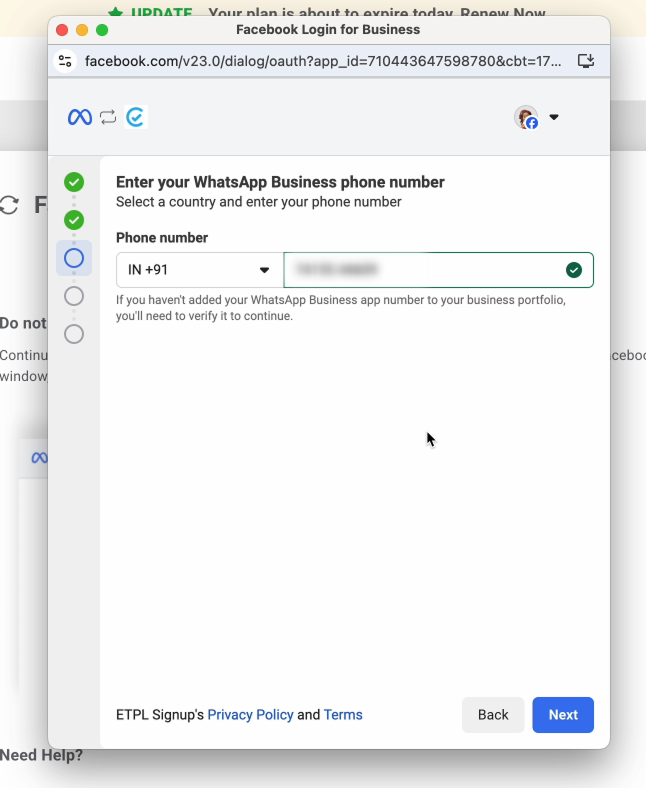
Step 7: Scan the QR Code
Scan the QR code displayed on your screen.
This step imports your contacts and chat history (up to 6 months).
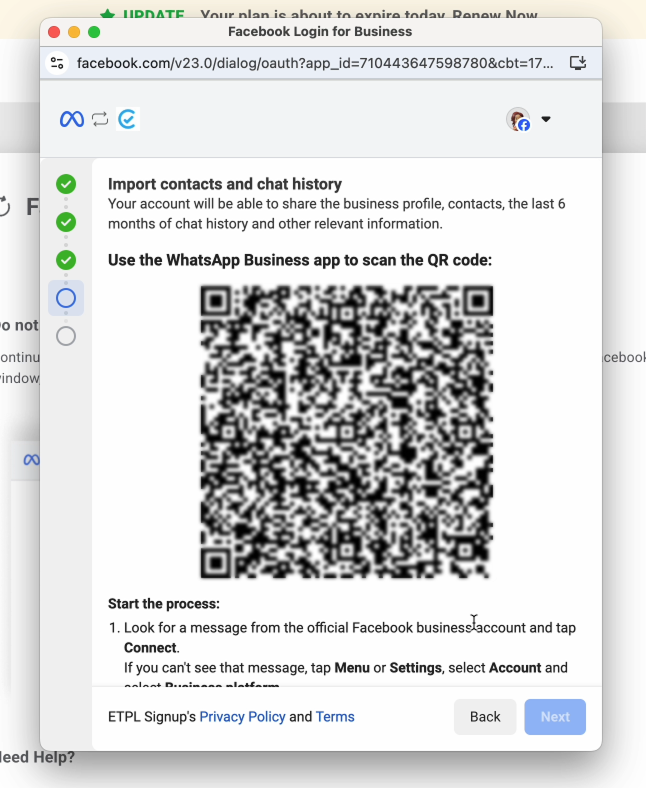
Step 8: Confirm Connection in WhatsApp
After scanning the QR code, you will receive a WhatsApp message from Facebook.
Tap “Connect” to continue the connection process.
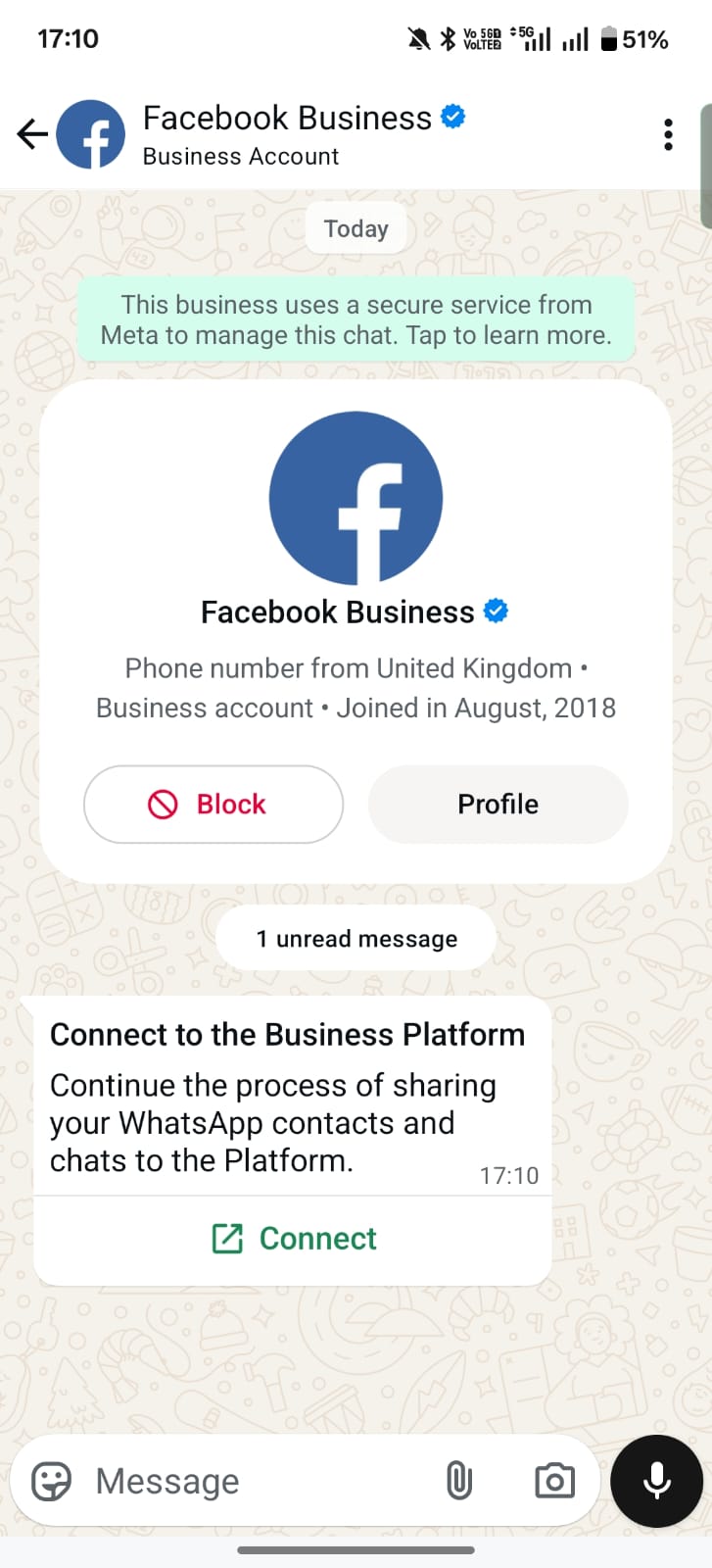
Step 9: Review Connection Details
You will see key details related to your business connection.
Click “Connect to Business Platform” to proceed.
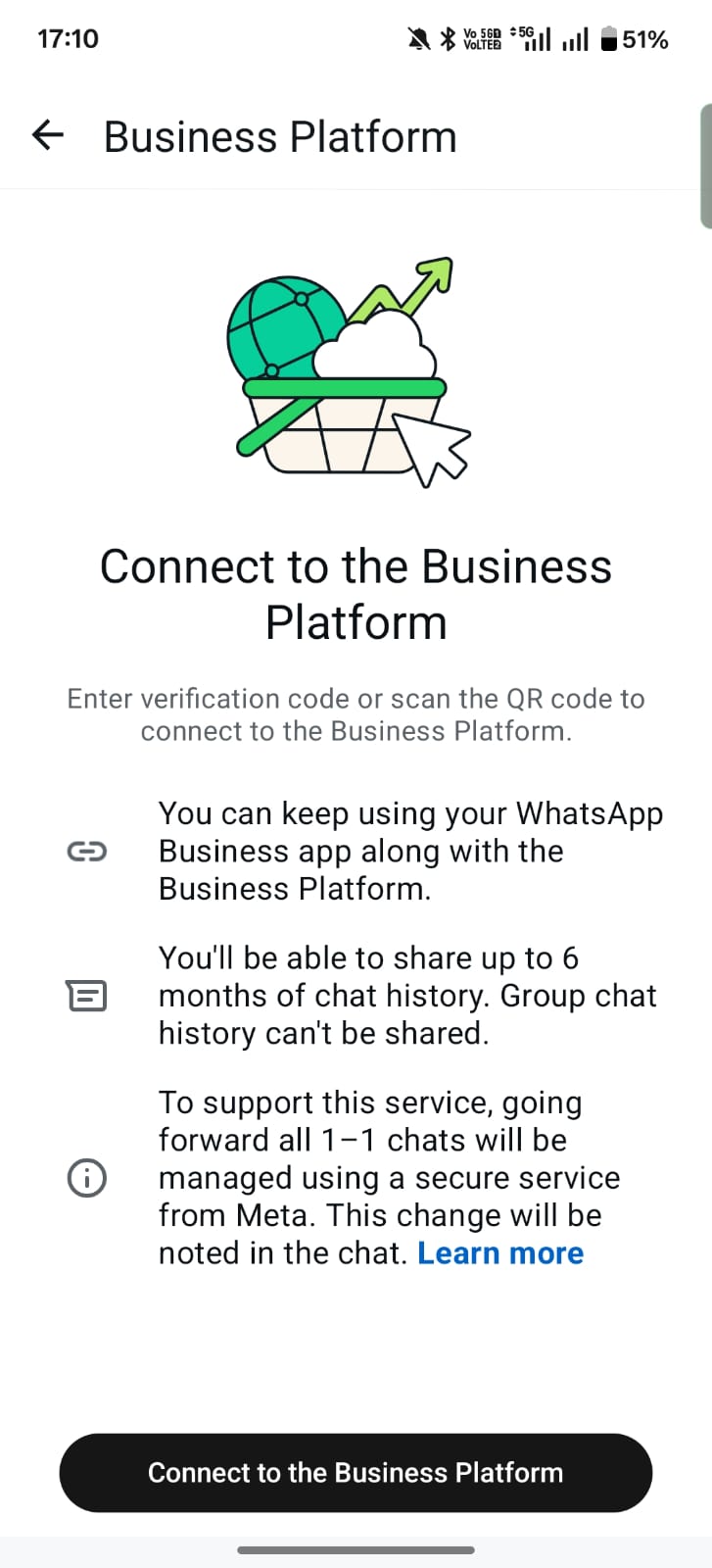
Step 10: Choose Chat History Sharing Option
Select the option "Don't share chats" option.
Note: EasySocial does not support chat synchronization, which means previous chat history will not be available or stored.
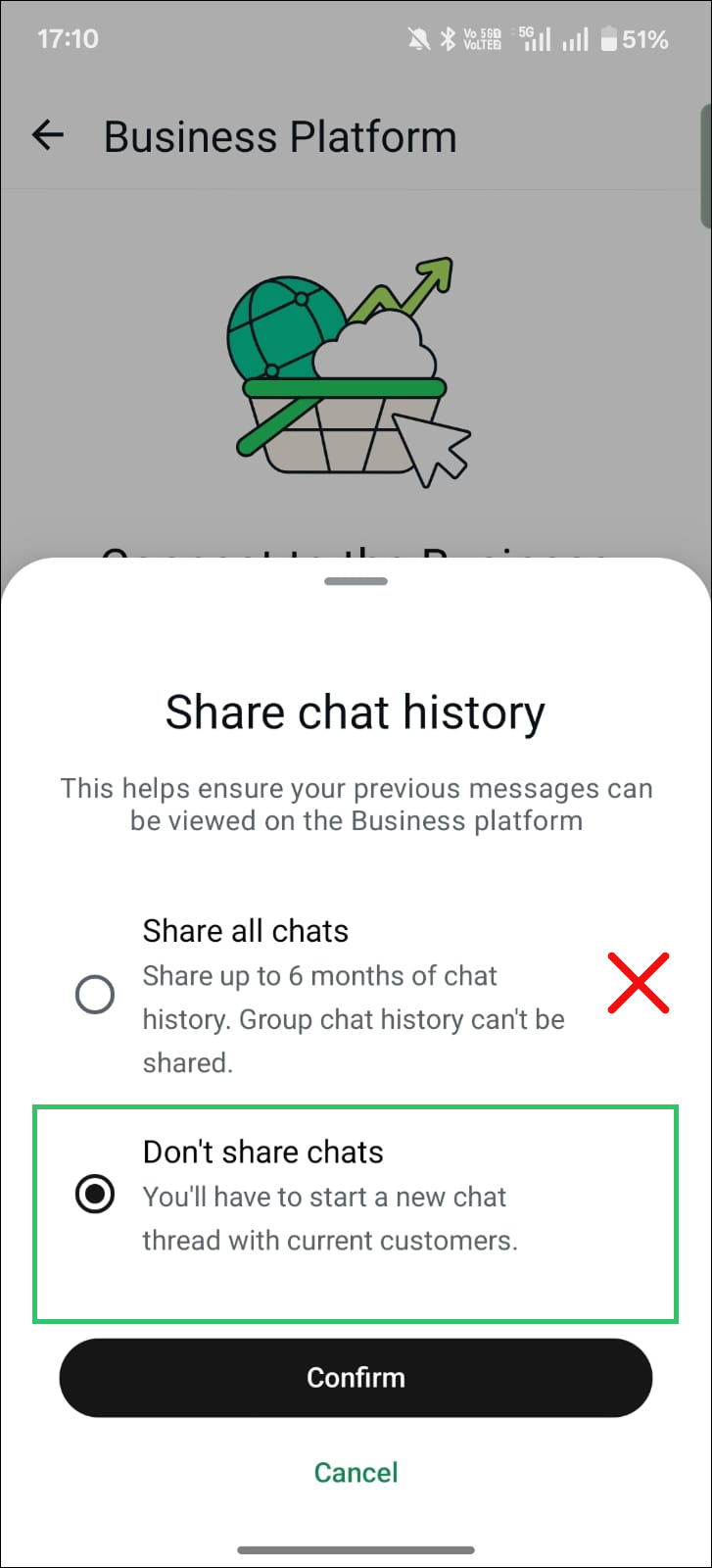
Step 11: Wait for Connection
Once selected, wait for the connection process to complete. This may take a few moments.
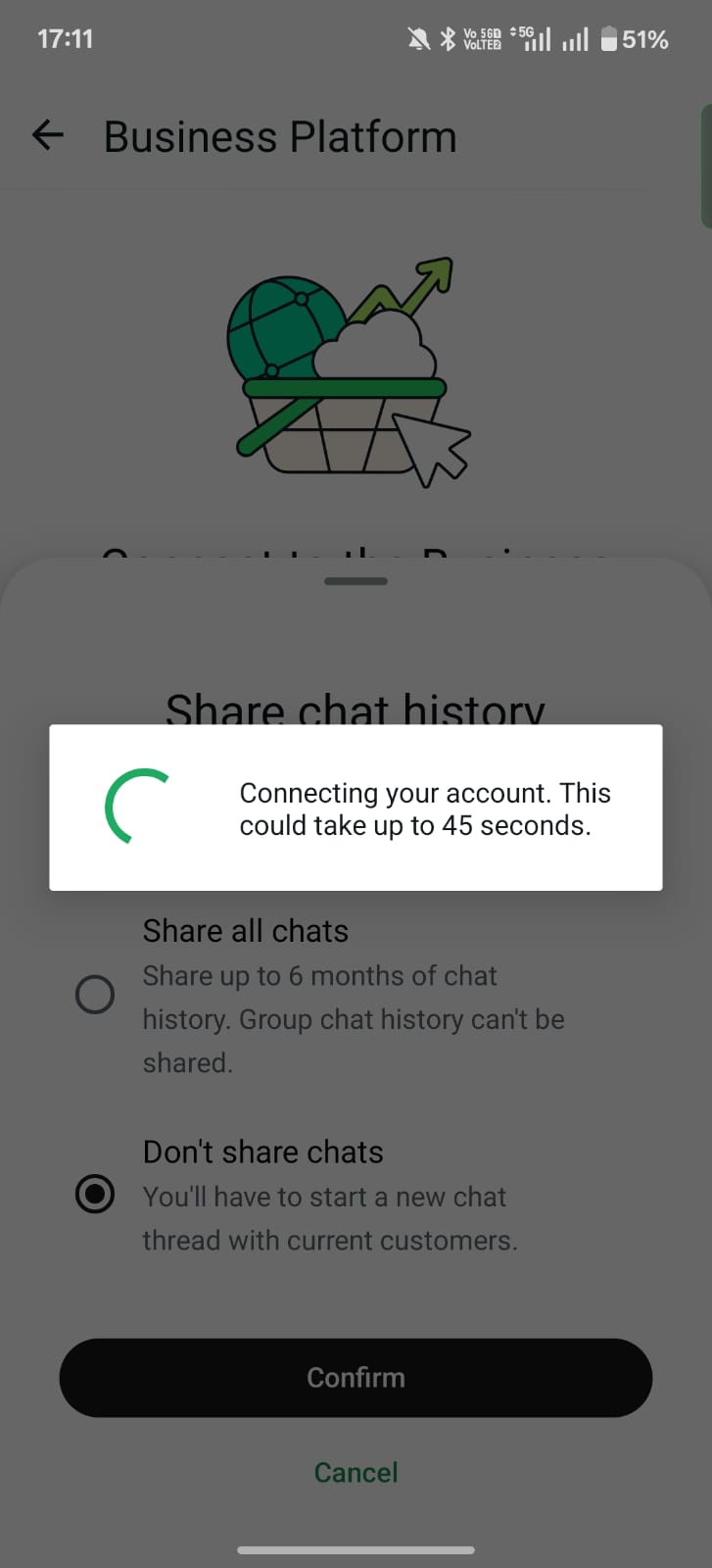
Step 12: Connection Successful (Meta Message)
After the connection is established, you will receive a message stating:
“You’re now connected to EasySocial.”
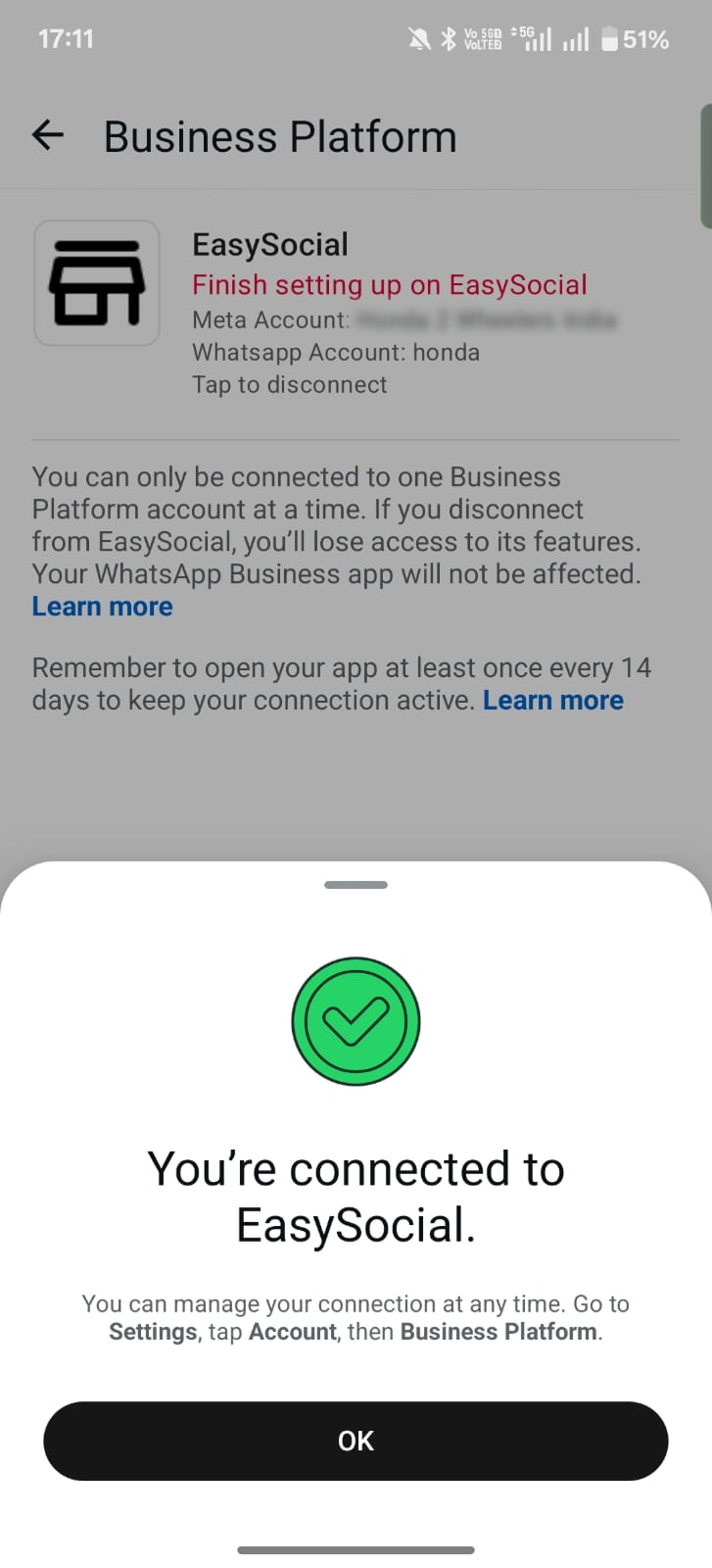
Step 13: Confirm on WhatsApp Business App
You will receive a final confirmation message in your WhatsApp Business App confirming the connection.
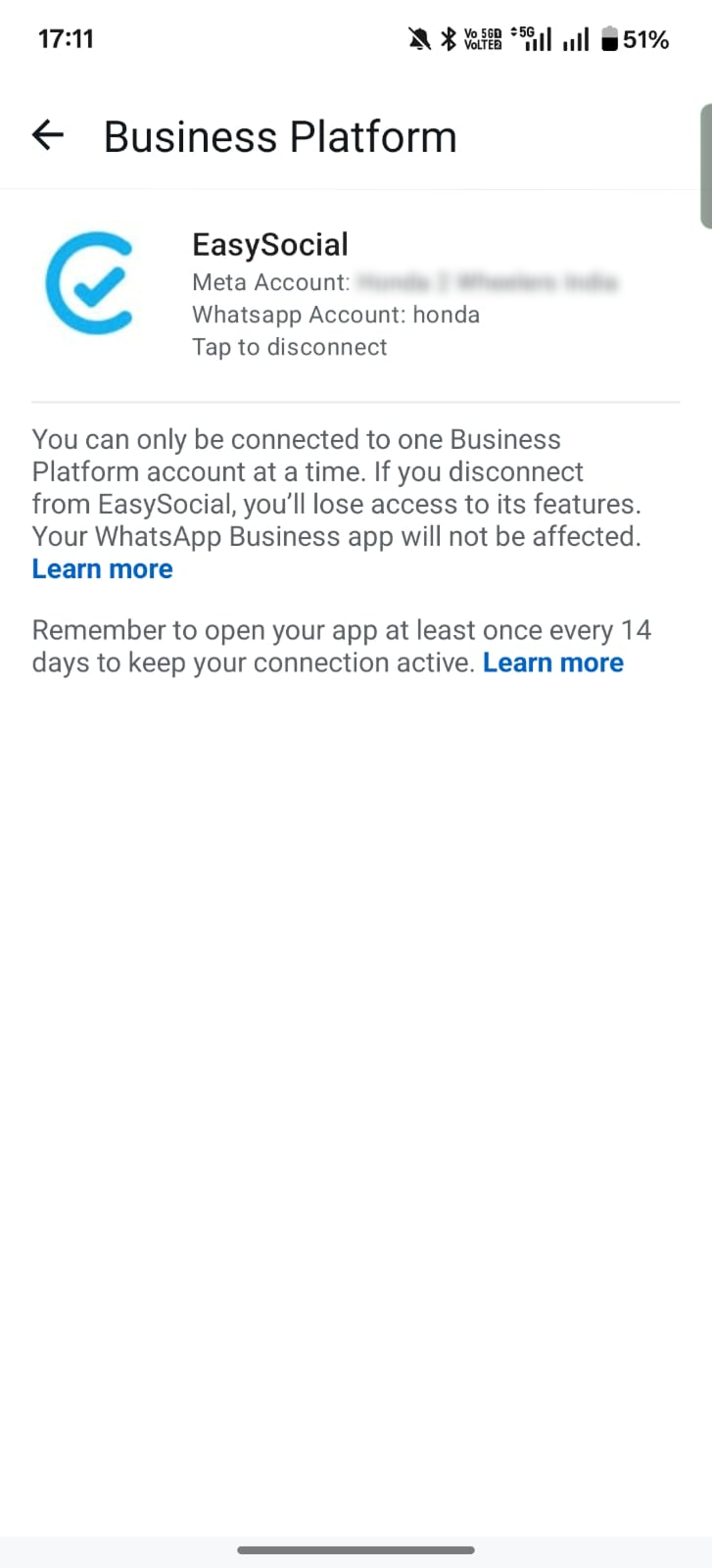
Step 14: Review Business Details
Check your business name and time zone, then click Next to continue with the setup.
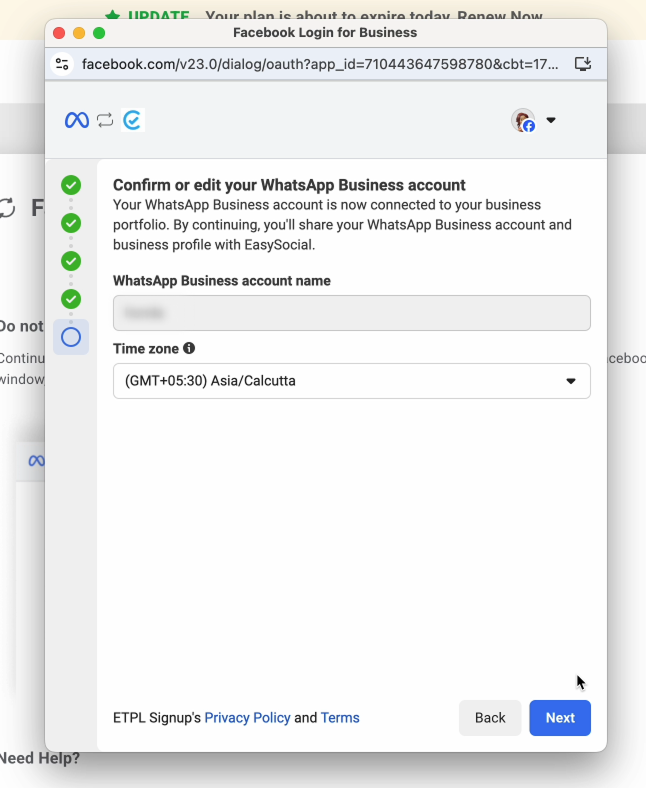
Step 15: Verify Access Permissions
You’ll now see a screen outlining the permissions and actions EasySocial will have after setup.
Review them and click Continue.
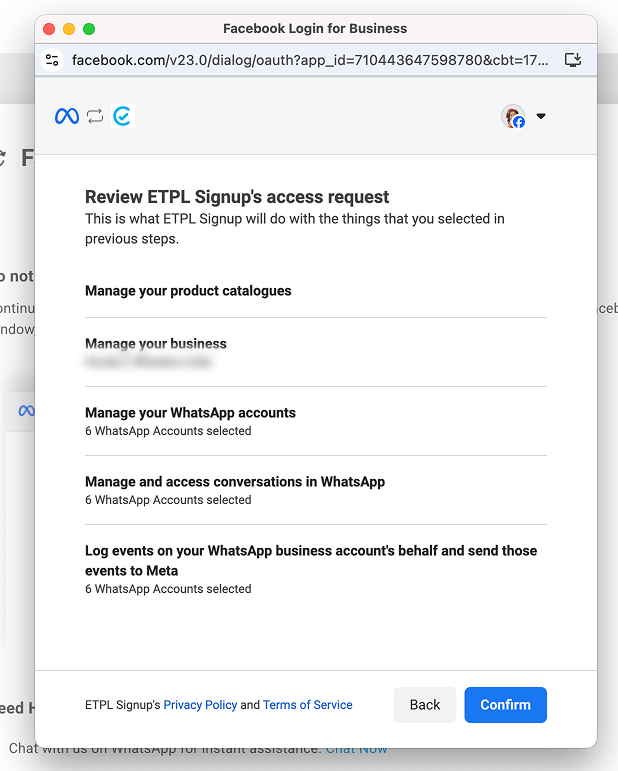
Step 16: Finalize the Connection
Click Confirm to complete the final step of the connection process.
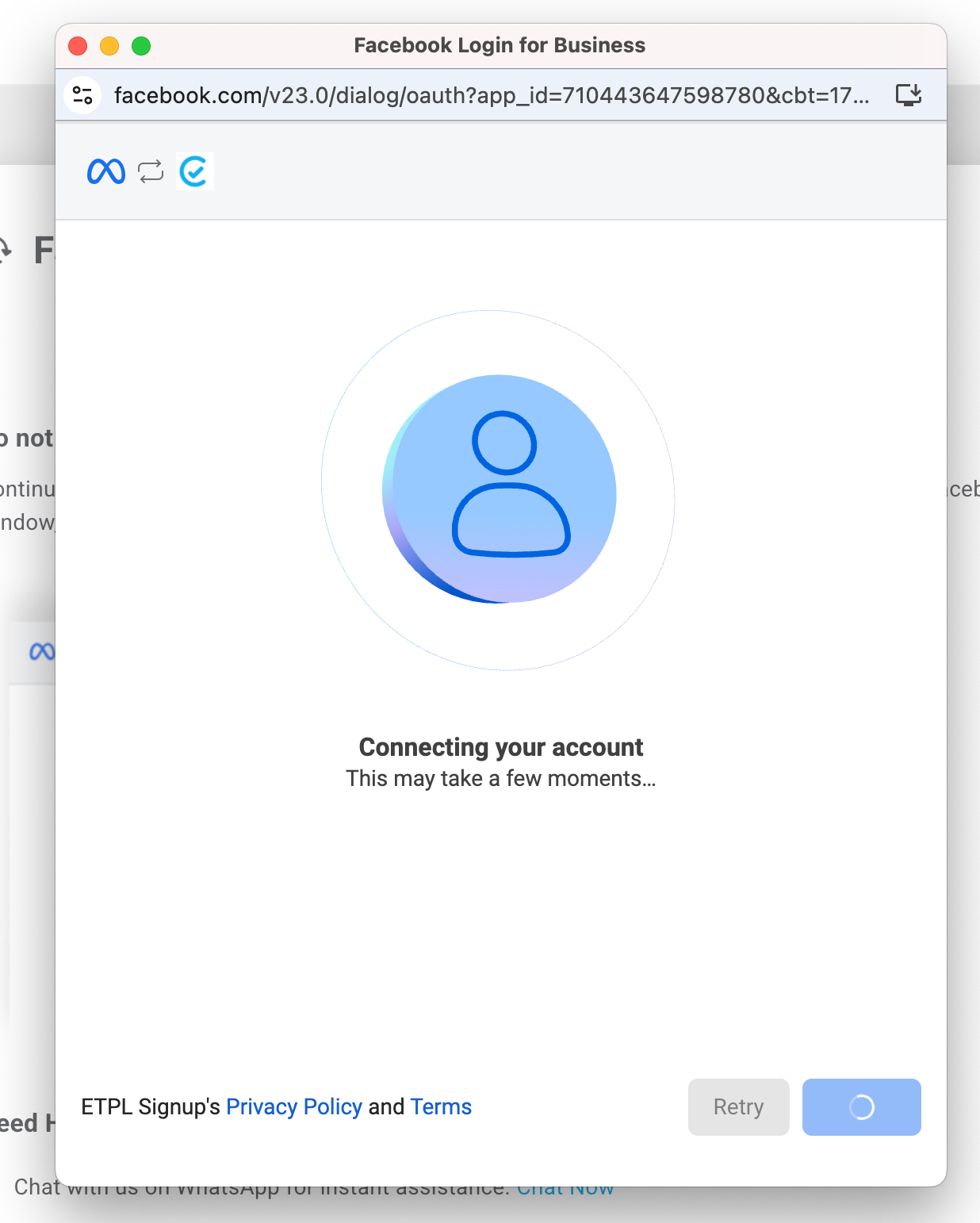
Step 17: Connection Confirmation
Once the connection is successful, click Finish.
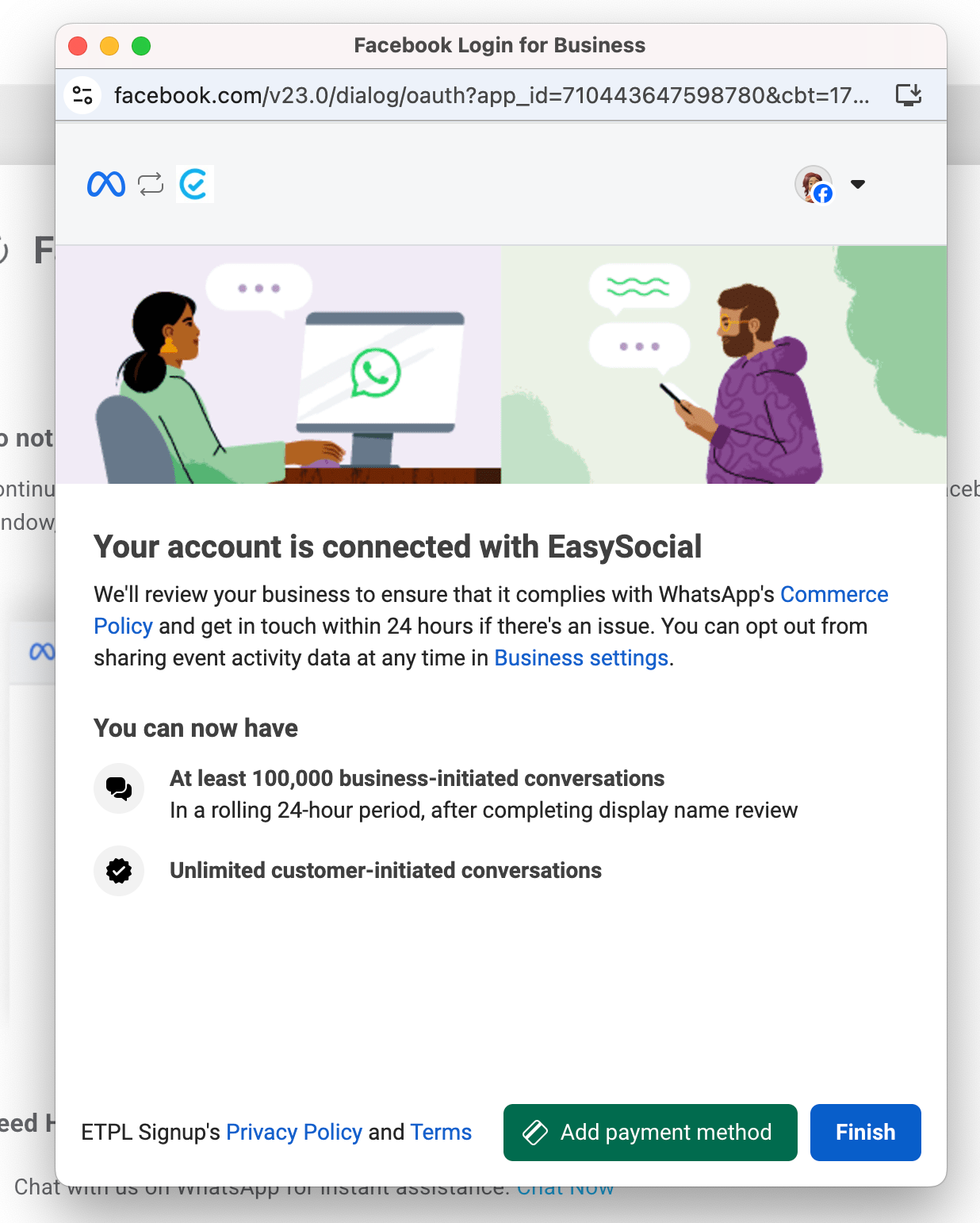
Step 18: Successful Connection Confirmation
- After finishing, a success screen will appear in EasySocial.
It will display your connected Business Account, Phone Number, and Facebook Business Manager.
You’ll also see a message confirming successful setup.
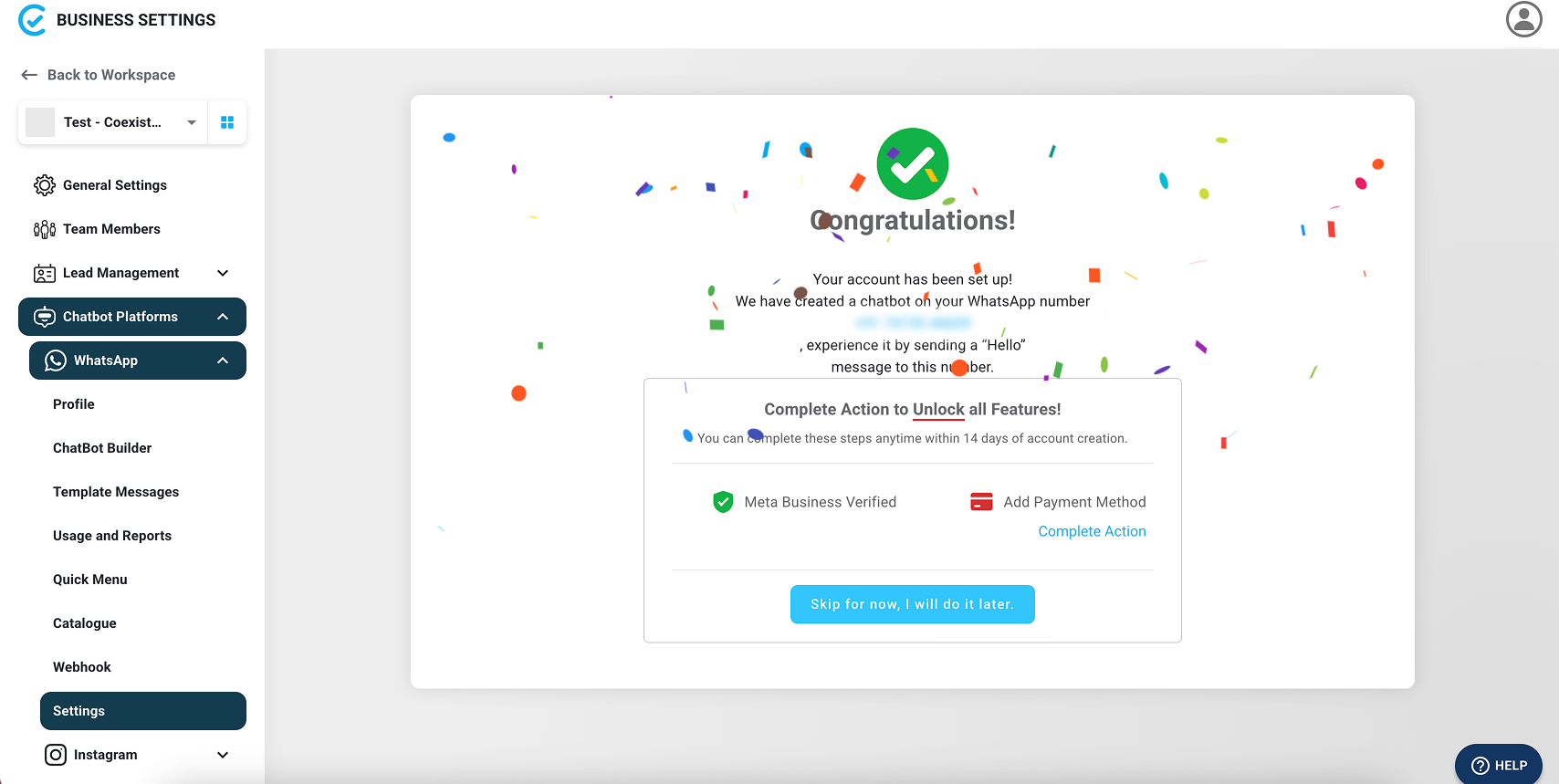
Note: After the coexistence connection is established, several features will not be accessible on EasySocial like WhatsApp calls, catalogue, groups, etc. These features are currently not allowed by Meta on API for coexistence numbers.
Additionally, EasySocial does not allow syncing of old chat history from the WhatsApp Business App.
Please ensure that coexistence fulfils your requirements before you proceed.