N8N Integration with WhatsApp in EasySocial
EasySocial → n8n WhatsApp Integration
Purpose: Connect EasySocial's WhatsApp chatbot builder to n8n so incoming WhatsApp messages are sent to n8n for AI processing and a structured response is returned to EasySocial (and delivered to the user on WhatsApp).
Prerequisites
- An EasySocial account with chatbot builder access and ability to add an n8n node.
- An n8n instance reachable from the internet (cloud-hosted n8n or an exposed tunnel such as
ngrok). - Access to n8n editor to create nodes: Webhook, AI Agent, Simple Memory, Structured Output Parser, Respond to Webhook.
- Basic understanding of JSON and webhook testing (cURL or Postman).
Overview of the workflow
The n8n workflow will follow this order:
EasySocial (chatbot) → n8n Webhook → AI Agent → Simple Memory → Structured Output Parser → Respond to Webhook → EasySocial → WhatsApp
Expected response format from n8n to EasySocial
n8n must return valid JSON that exactly follows this schema. Lead attribute names must match EasySocial Lead Data Field names exactly.
{
"type": "object",
"properties": {
"message": { "type": "string" },
"lead_attributes": {
"type": "object",
"properties": {
"name": { "type": "string" },
"phone": { "type": "string" },
"email": { "type": "string" },
"city": { "type": "string" },
"dob": { "type": "date" },
"website": { "type": "string" },
"property": { "type": "string" }
}
},
"last_response": { "type": "boolean" }
}
}lead_attributes as an empty string (or null if your setup supports it). The names must match exactly with EasySocial lead fields.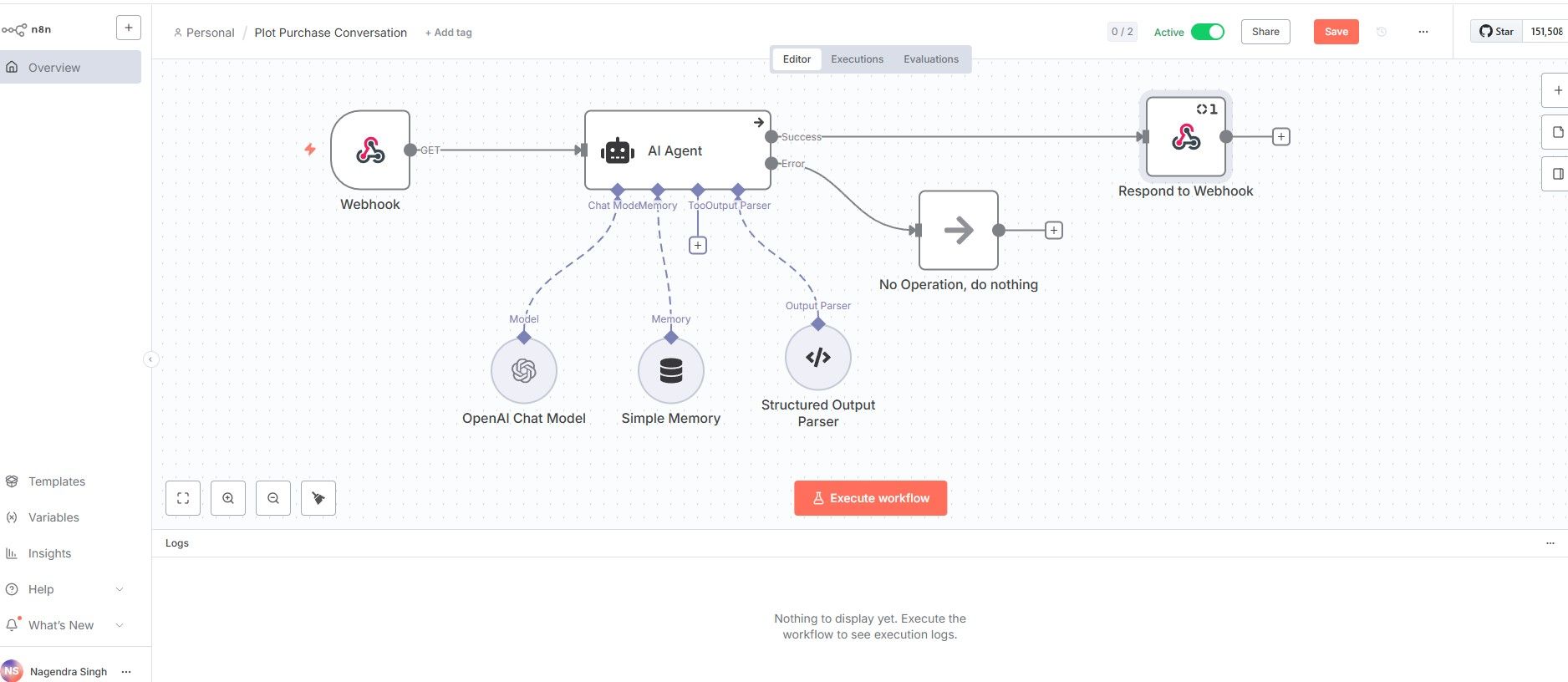
Step 1 — Create the webhook node in n8n
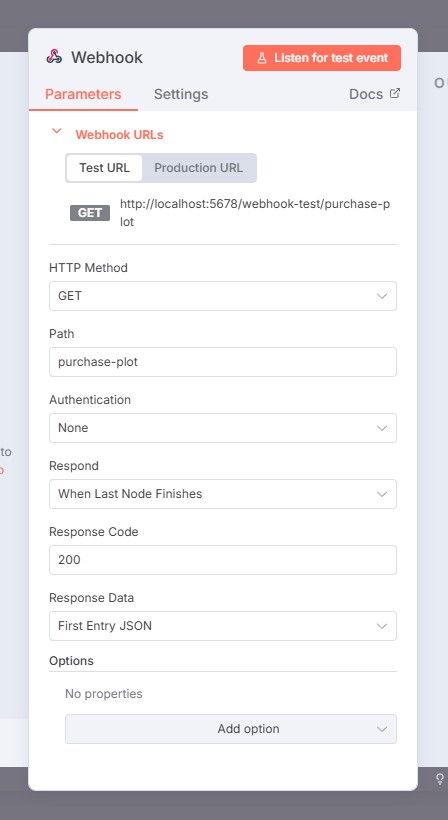
- Open n8n editor and click Create node → n8n Webhook.
- Set HTTP Method to
GET. - Copy the generated Webhook URL. It will look like
https://your-n8n-host/webhook/webhook-name. - Set Respond option to
When Last Node Finishes. - Set Response Data to
First Entry JSON.
Step 2 — Create a Basic Message node
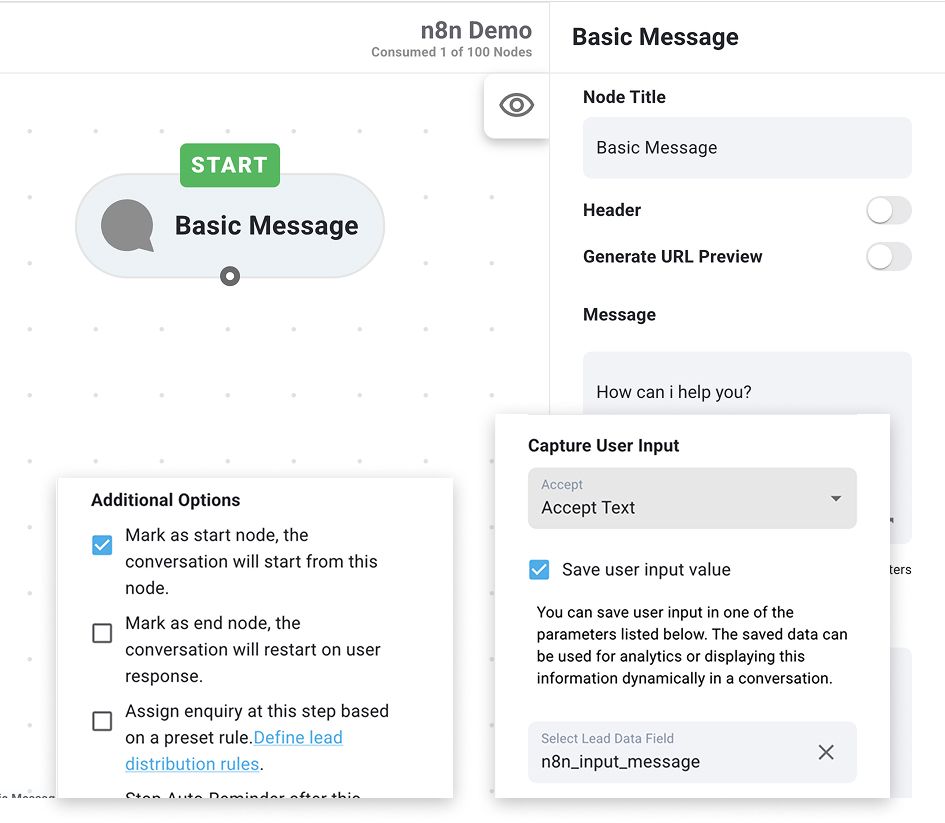
- Open EasySocial Settings > Chatbot Platforms > WhatsApp > chatbot builder.
- Edit the active chatflow, or create a new one.
- Add a new Basic Message node, mark it as a start node from the addtional options.
- In the message field, type "How can i help you?" or another message that you seem is apt for your use case.
- Scroll down to Capture user input section, enable Save user input value, in the Select Lead Data Field option type in the name of a field where you'd like to save the users response. This response needs to be saved in a Lead Data field befor it can be passed on n8n node. For this example keep the lead data field as
n8n_input_message.
Step 3 — Set up n8n node & Webhook URL into EasySocial
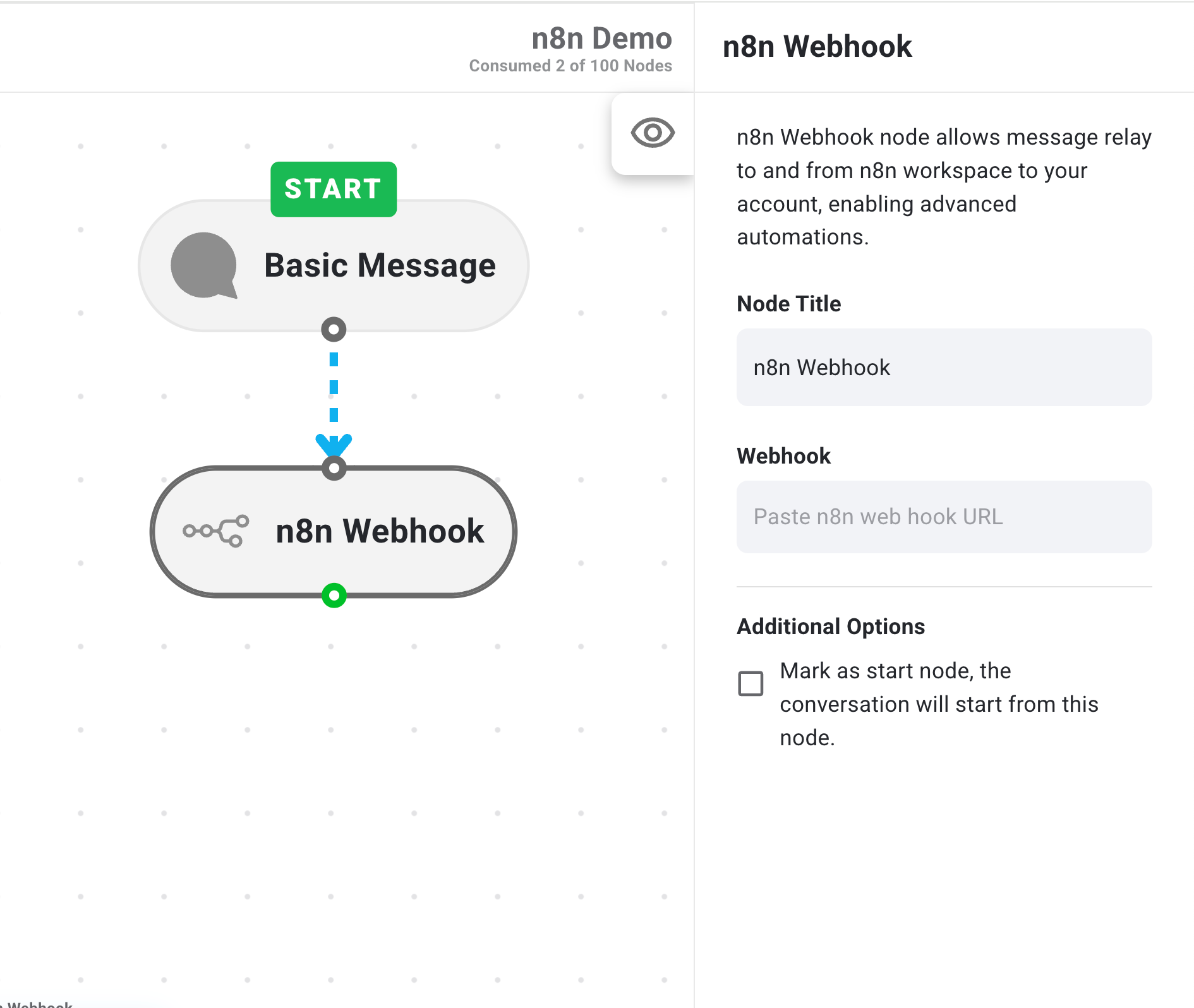
- Right below the basic message node add the n8n node in your chatflow.
- Paste the n8n Webhook URL in the node configuration.
- Append
?leadId=[leadId]&message=[n8n_input_message]after the n8n Webhook URL. - Here
leadIdrefers to a unique ID which is given by EasySocial to each lead, this helps n8n to keep the user in conversation in its memory. n8n_input_messagerefers to the lead data field in which the users 1st response is saved and provided to n8n to set the context for its response.
EasySocial will forward incoming WhatsApp messages to n8n with a payload similar to:
{
"query": {
"message": "User's text here",
"leadId": "unique-lead-id"
}
}Use {{ $json.query.message }} and {{ $json.query.leadId }} inside n8n nodes.
Step 4 — Create and Exit Conversation
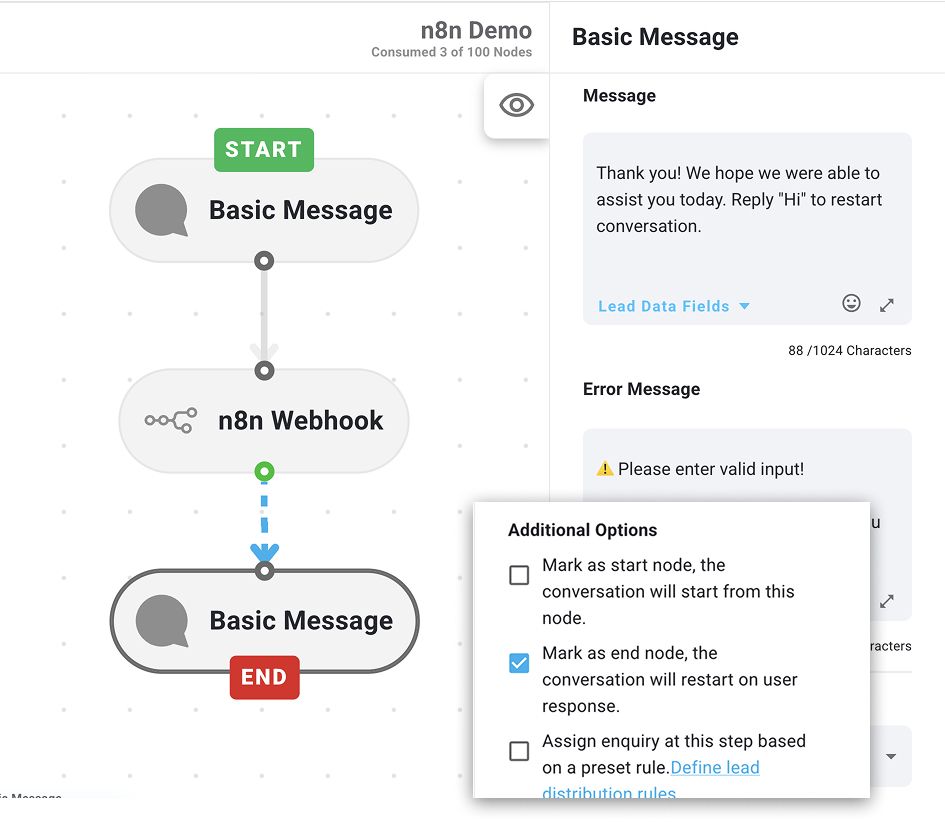
- Right below your n8n node create a new Basic message node. This node will act as an exit node.
- Once the automation flow on n8n is completed, automatically your chat will jump to this node.
- Change the message to "Thank you! We hope we were able to assist you today. Reply "Hi" to restart conversation." and at the bottom from additional options choose "Mark as end node" option to ensure the end of this conversation.
- This is an ideal way to either exit an n8n conversation or you can give new menu options to your user so that he can navigate to another conversation (you may alternatively use interactive button/list response).
- Save the chatflow flow and make it active if required.
Step 5 — Add & configure AI Agent node in n8n
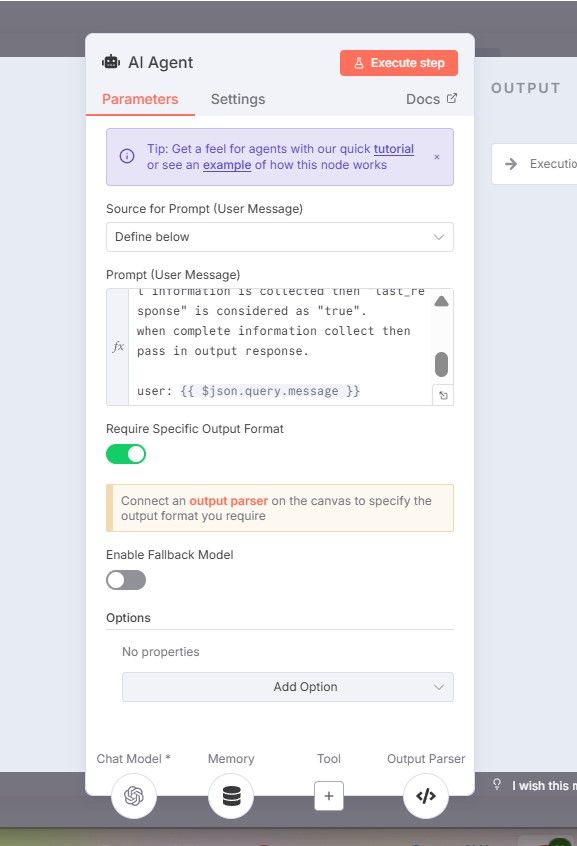
- Create a node: AI Agent.
- Set Source for Prompt (User Message) to
Define below. - Paste the prompt below into the prompt box. Turn ON Require Specific Output Format.
AI Agent prompt (sample)
You are an AI assistant helping collect lead information on WhatsApp.
Your goals:
1. Understand the user's message.
2. Ask only one question at a time.
3. Collect the following details step-by-step:
* name
* phone
* email
* city
* dob
* website
* property
Lead attributes are optional. Only include attributes that the user has provided.
When all required information is collected then set:
"last_response": true.
If incomplete, set:
"last_response": false.
Your JSON response MUST follow exactly this format:
{
"message": "Your reply message to the user here",
"lead_attributes": {
"name": "",
"phone": "",
"email": "",
"city": "",
"dob": "",
"website": "",
"property": ""
},
"last_response": false
}
Always include ALL keys inside lead_attributes, even if empty.
Never send text outside of JSON.
User message: {{ $json.query.message }} Step 6 — Add Simple Memory node
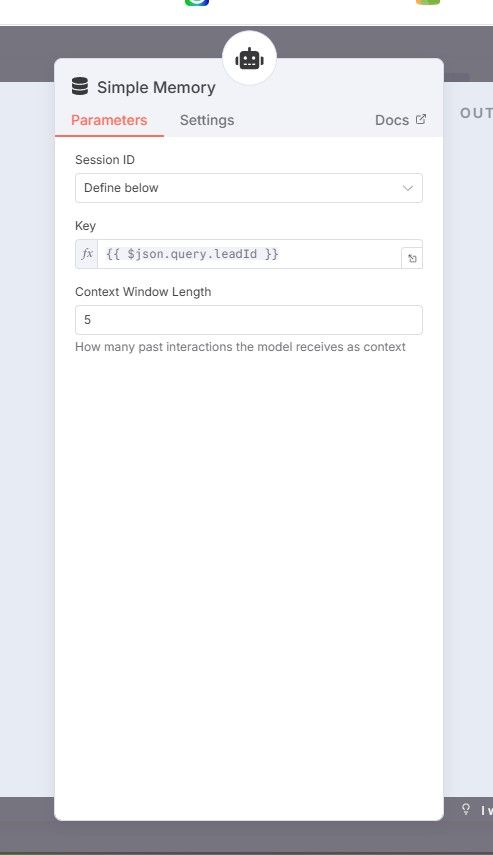
- Add the Simple Memory node and connect it to the AI Agent node as input (so the agent can read/write memory).
- Set Session ID to
Define belowand set Key to:{{ $json.query.leadId }} - Set Context Window Length to
5(recommended).
This preserves the last few interactions for the same leadId so the AI can use conversation context on follow-up messages.
Step 7 — Add Structured Output Parser
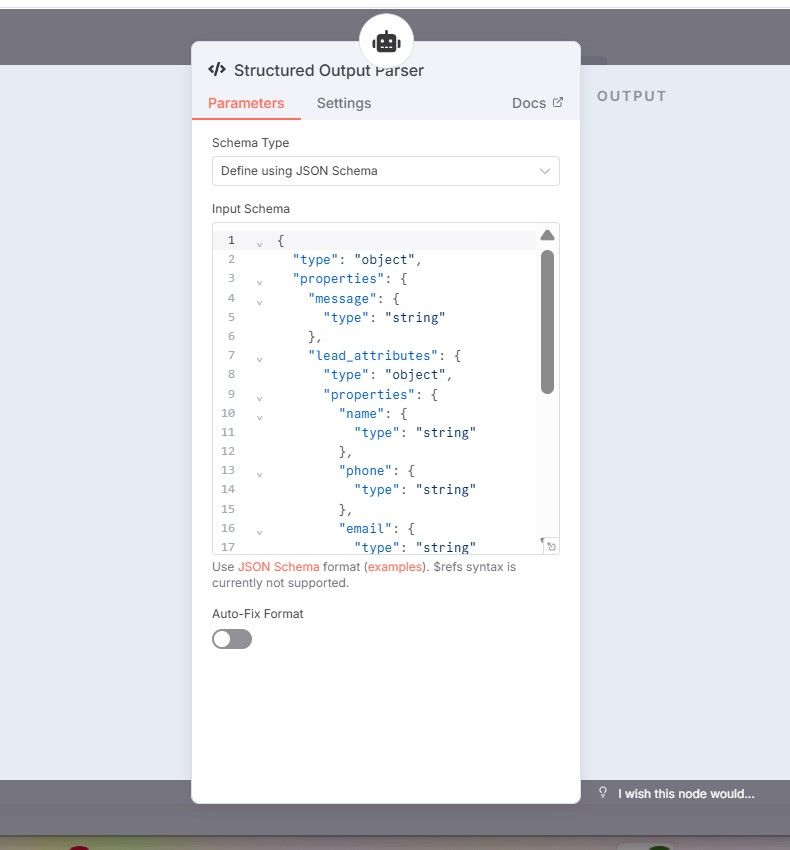
- Add Structured Output Parser node and connect it to the AI Agent (or to the chain where the AI output arrives).
- Set Schema Type to
Define using JSON Schema. - Paste this Input Schema exactly:
{
"type": "object",
"properties": {
"message": { "type": "string" },
"lead_attributes": {
"type": "object",
"properties": {
"name": { "type": "string" },
"phone": { "type": "string" },
"email": { "type": "string" },
"city": { "type": "string" },
"dob": { "type": "string" },
"website": { "type": "string" },
"property": { "type": "string" }
}
},
"last_response": { "type": "boolean" }
}
}Leave Auto-Fix Format OFF if you want strict validation. If you enable auto-fix, the parser will attempt to coerce/clean minor errors.
Step 8 — Add Respond to Webhook node
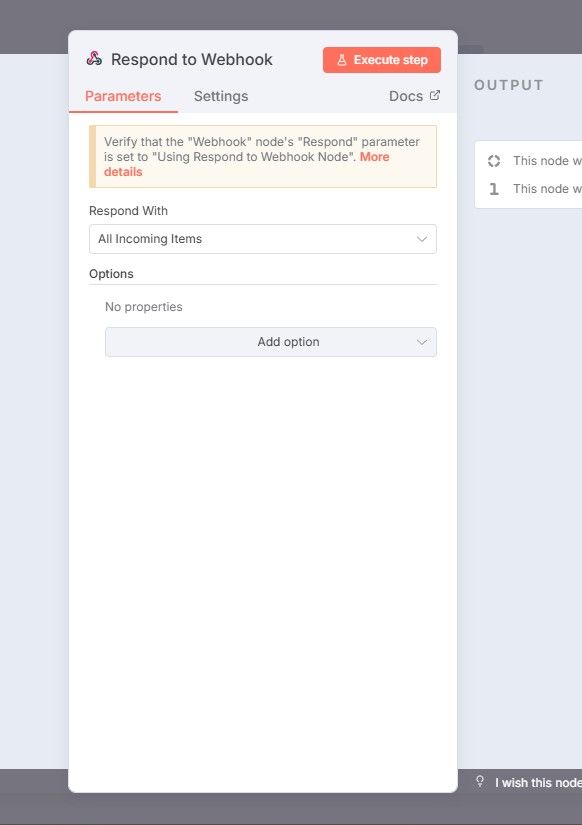
- Add the Respond to Webhook node and connect it as the last node in the flow.
- Set Respond With to
All Incoming Items. - No additional properties are required; this node will send the parser-validated JSON back to EasySocial.
When n8n finishes, EasySocial will receive the JSON response and act as follows:
- Send the text in
messageback to WhatsApp user. - Map fields in
lead_attributesto EasySocial Lead Data Fields (exact name match required). - When
last_responseistrue, EasySocial treats the flow as completed and proceeds to the next step in the chatbot (if any).
Sample full n8n payload exchange
Incoming from EasySocial to n8n (example):
{
"query": {
"message": "Hi, I want details about the property listed on your site.",
"leadId": "lead-abc-001"
}
}n8n processed response (example):
{
"message": "Thanks for your interest. May I know your name?",
"lead_attributes": {
"name": "",
"phone": "",
"email": "",
"city": "",
"dob": "",
"website": "",
"property": "Plot #23, Sector 9"
},
"last_response": false
}Testing the flow locally
- Start n8n editor and make sure the webhook node is active.
- Use cURL or Postman to POST a test message to the webhook (see earlier cURL example).
- Verify n8n nodes execute without errors and the Respond to Webhook node returns the JSON above.
- Check EasySocial if the message appears in the conversation and lead fields were updated.
Troubleshooting & common issues
| Problem | Check / Fix |
|---|---|
| Webhook not reachable | Ensure n8n is public or use a tunnel (ngrok). Verify the webhook URL in EasySocial exactly matches n8n webhook URL. |
| AI returns non-JSON or malformed JSON | Enable Structured Output Parser & Auto-Fix (optional). Improve the AI prompt to enforce strict JSON. Require Specific Output Format in AI Agent. |
| Lead data not saved in EasySocial | Confirm field names in lead_attributes exactly match EasySocial Lead Data Field names (case-sensitive). Send empty strings for missing fields. |
| Memory not working across messages | Confirm session key uses {{ $json.query.leadId }}. Ensure EasySocial sends the same leadId in every message for the same user. |
| Flow times out | Use asynchronous operations in n8n where possible. Keep AI prompts concise. Ensure EasySocial webhook timeout is sufficient for the AI response time. |
Best practices
- Always validate AI output with the Structured Output Parser before responding to EasySocial.
- Keep the AI prompt deterministic (explicit JSON format required).
- Use memory session IDs derived from EasySocial
leadIdso conversation state is preserved properly. - Log raw payloads in n8n (temporarily) while testing to inspect incoming messages and mapping.
- Implement retry logic in n8n if external calls fail (for example, to AI service or DB writes).
Conclusion
By connecting EasySocial with n8n, you can build powerful AI-driven WhatsApp automations with full flexibility over data collection, lead qualification, workflows, and custom logic. Once the integration is configured, every WhatsApp conversation can flow through n8n for advanced processing and return structured responses directly back into EasySocial.
Need Assistance?
If you need help setting up your workflow, troubleshooting an issue, or customizing your n8n integration, please contact EasySocial Support. Our team will be happy to assist you.